FTTC (up to 80Mb), FTTP (up to 1GB), Leased lines, VoIP from £6/ month, Security software, Office 365, Email etc.
When you need value for money and quality of service without the drama phone 028 8283 1111
Select a quick link > Control panel - Rise a ticket - Remote assistance
BullGuard
This is a low cost good quality, low overhead, domestic Internet Security we provide to end users who do not wish to move to Bitdefender. The end user is responsible for downloading, installation, renewal and licence term management of this product. It will not automatically update and if you need to renew, you can either do it online or contact Megganet for further licences.
Please note this is an Internet Security product – not just a Anti Virus product. Megganet can carry out the downloading and installation by remote desktop for our usual remote support fee if you are not a maintenance contract client. If you wish, we can visit your premises, download and install this for our usual callout and time fee.
Purchase a 3 user licence
Phone Megganet to purchase licences. We accept Visa/ PayPal etc. At the moment, we are only able to provide 3 x users (cover up to PC’s) and each 3 x user licence is is £9.99 including VAT. We will send you your 3 user key on your Invoice which will have the quantity of 3 user keys and the keys themselves which you will need to authenticate BullGuard.
Remove incompatable software
Download BullGuard
Go to www.bullguard.com/is-install and select ‘Download‘. (This link will open the BullGuard screen in a different tab so this screen stays open.
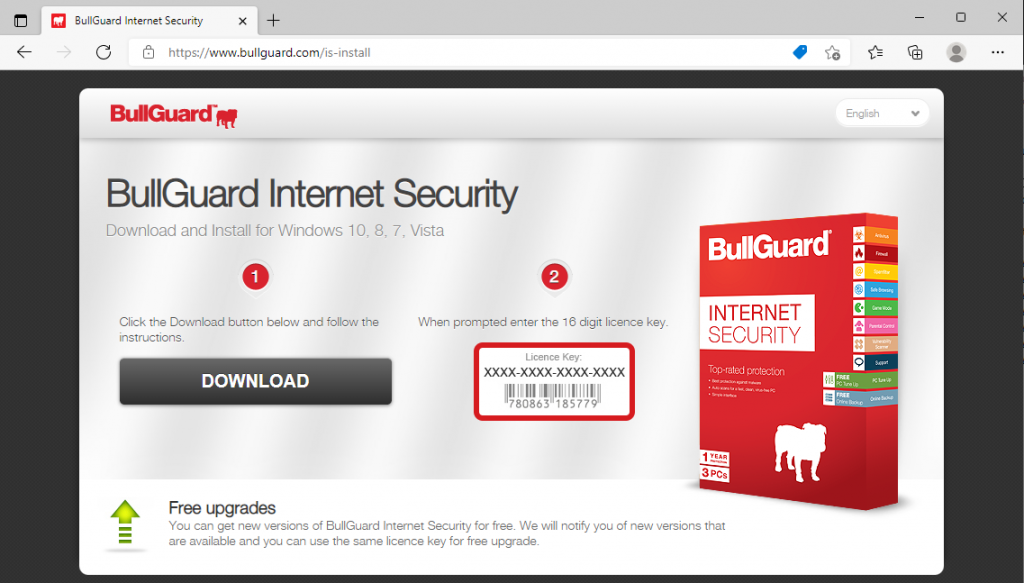
This downloads the installer for the main program. Once downloaded, ‘Open’ the downloader. This link downloads the installer (BullGuardDownloader.exe). When the installer is run. it will download the main program which is about 150Mb.
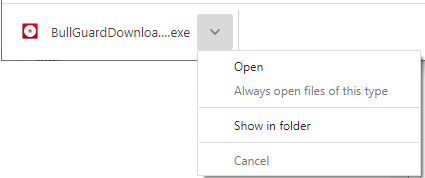
Licence
Accept the terms of the ‘Licence Agreement’ and select Install.
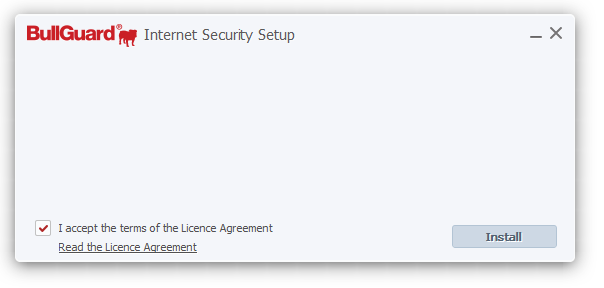
Complete the installation
When the installation has finished, you will see the BullGuard Icon on your Desktop. Double click it to complete the installation.

Your BullGuard account
Create your BullGuard account. Note – the password you use here is your BullGuard password – not your email address password. Keep a record of your password and make sure this password is not used for anything else.
Do not tick the ‘Please keep me informed by email about special promotions’ unless you want to have sales emails sent to you.
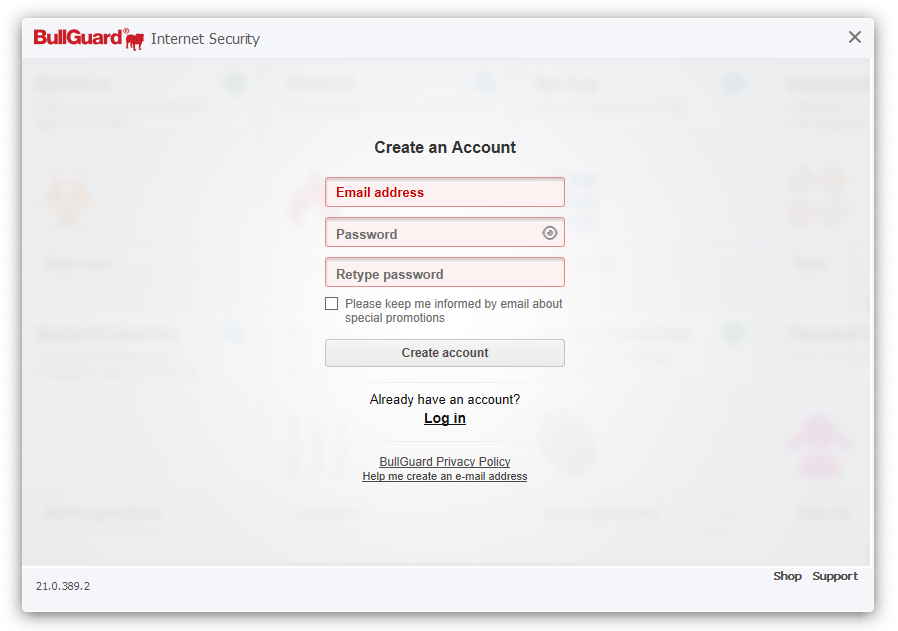
Add a new licence key
Select ‘Add a new licence key‘ (in red in the pic below). You will then be transferred to the next screen.
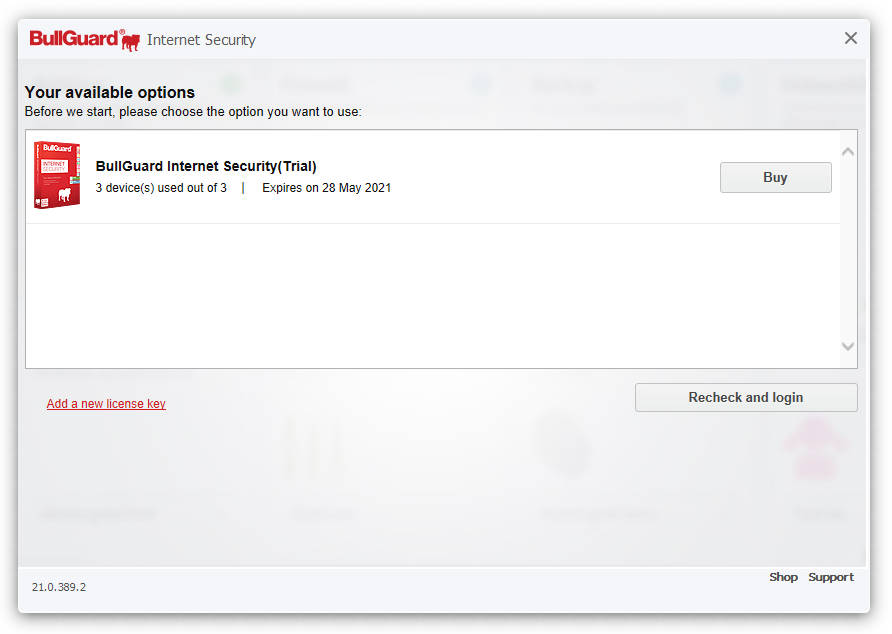
Enter the licence key
Enter the key we sent you in your emailed invoice in the form of a .PDF. If you have any trouble opening the .PDF, please contact Megganet straight away and we will send it to your registered email address.
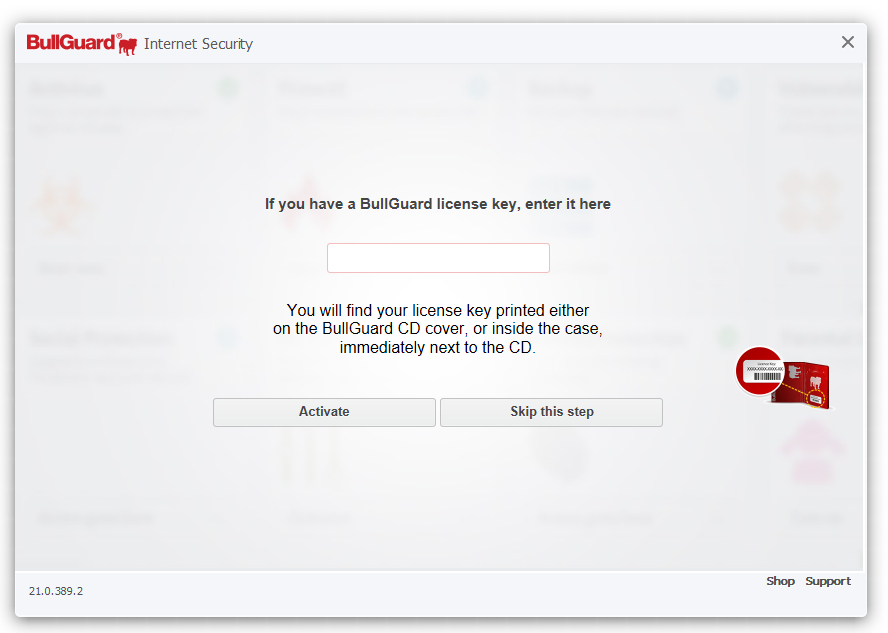
Once you click ‘Activate’, follow the prompts to complete the installation. Repeat the procedure on your other PC’s.
Remove incompatible software
Start by removing any other security products by going to ‘Start’ > ‘Settings’ > ‘Apps’. Remove any unwanted programs as well.
Please note
- We rate BullGuard as a low cost domestic Internet Security and resell it as such. We only offer this product to clients who do not wish to move to Bitdefender.
- BullGuard does not automatically renew and you will need to manually purchase new licences when the current licence period expires.
- It is important to record which machines get what licences for renewal purposes.
- Purchase of the software does not include installation.
- Prior to installation, you should manually delete all other relevant security software on your computer.
- BullGuard does not work on Apple computers.
- Remote installation and telephone support is charged at 50ppm.
- We have a small number of licences remaining and when they are all sold, we may be withdrawing this product.
- If you need protection for 4 computers you will need to purchase 2 x 3 user licences as we do not presently resell single user licences.
- Each licence is associated with a unique BullGuard account so if you have 10 3 x user licences, you will need 10 BullGuard accounts.
Check your status online
If you need to check what computers have which licences or check when they expire, go to https://myaccount.bullguard.com/ You will need the username and your password you used when you registered the product.