FTTC (up to 80Mb), FTTP (up to 1GB), Leased lines, VoIP from £6/ month, Security software, Office 365, Email etc.
When you need value for money and quality of service without the drama phone 028 8283 1111
Select a quick link > Control panel - Rise a ticket - Remote assistance
Hosted Exchange 2016 on iOS
This document is for users who wish to set up a Hosted Exchange 2016 email account on an iOS device. We are unable to provide telephone support to set up email accounts on mobile phones. When we send you your details we will let you know which version of Hosted Exchange server we are using to host your email.
Before you start, you will need,
| 1 | Your full email address. | For example: email@megganet.com |
| 2 | Your email address password. | Megganet do not send passwords along with what the password is for. We will send it to you by TXT to your registered mobile phone by request. |
Any other information you need will be within this document. In the examples replace email@megganet.com with your email address and replace PaSsWoRd$ with the password for your email address. Your email address password will not be PaSsWoRd$ so do not use it!
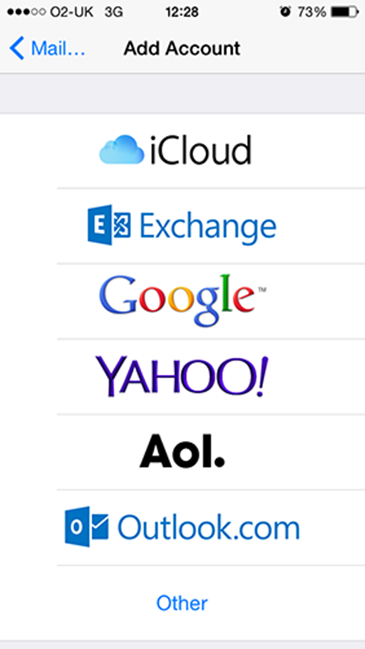
Enter your email address, password, and description. The ’Description’ is optional and has no effect on the operation of the mail service.
The password will be starred out when you enter it into your iOS device.
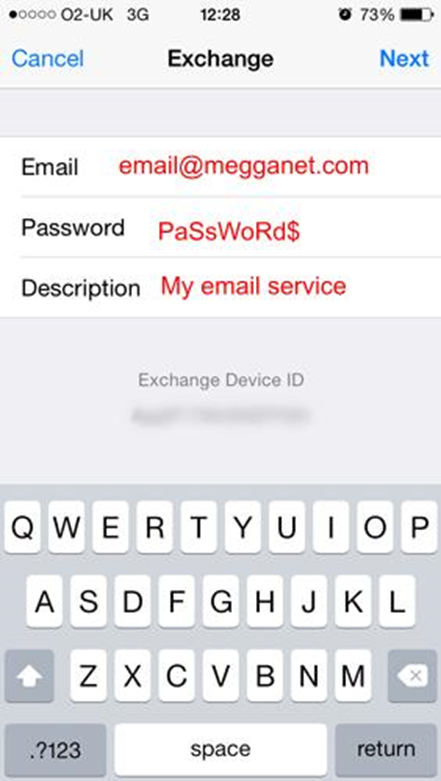
Your iOS device will now try to locate your Exchange Server. This can take a few minutes, and, in some cases, you may need to retry.
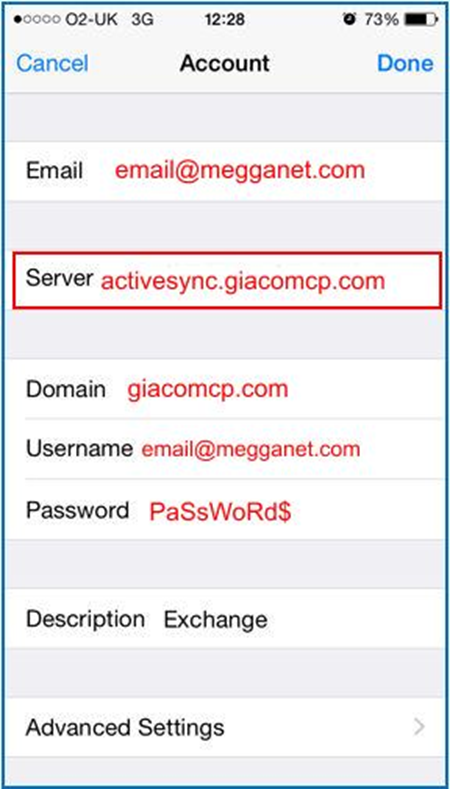
When done, tap Next
If you get an error at this stage, check your settings.
The Domain setting is supposed to be optional, but some versions of iOS will not work if this is left blank. Just enter ‘giacomcp.com’.
Once you have entered the server’s name and checked everything, tap Done
Upon completion you can choose which types of data to sync with your Exchange account:
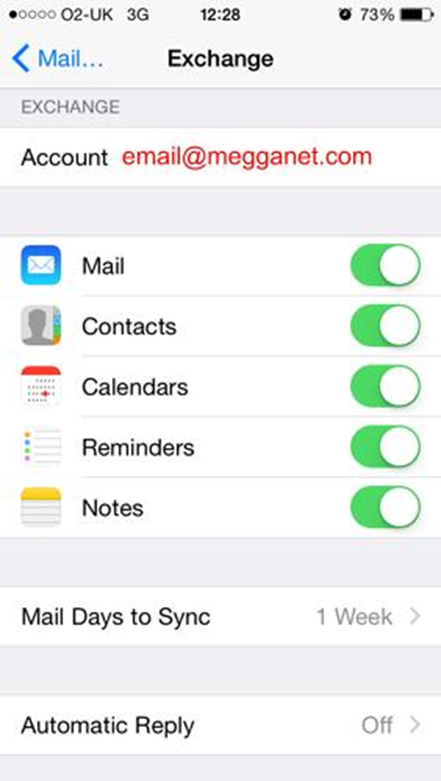
If you ever need to modify your Exchange settings.
Tap Settings > Mail > Contacts > Calendars, select your Exchange account, and tap Account Info.
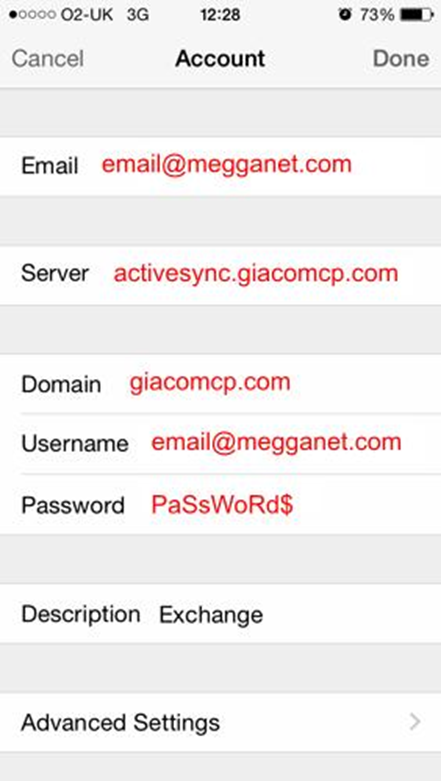
Comments, suggestions, corrections, and updates are welcome as we will use your feedback to help other clients.
The Webmail facility will always be available on any web enabled device.