FTTC (up to 80Mb), FTTP (up to 1GB), Leased lines, VoIP from £6/ month, Security software, Office 365, Email etc.
When you need value for money and quality of service without the drama phone 028 8283 1111
Select a quick link > Control panel - Rise a ticket - Remote assistance
-
Bitdefender
-
Internet services
-
VoIP Low cost telecoms
-
-
- Redirect your number
- VoIP on your Desktop
- Allocate function keys
- VoIP audio quality help
- Lifts Regulations 2016
- Address book
- Inclusive calls
- Reset a Yealink phone
- Yealink basics
- Yealink advanced
- Yealink Busy Lamp Field
- Reset BLF State
- ZoiPer set up on Android
- Call waiting
- Outbound and inbound call issues
- Feature Dial Codes
- Port a number from Megganet
- Show all articles ( 2 ) Collapse Articles
-
-
Email services
-
Phone lines and calls
-
Software
-
Fax numbers (Cloud)
-
Domians
-
IT Equipment
-
Backups
-
Identify connections
- Phone Colum on 02828831111 or 07788562087
-
Identify equipment
- Phone Colum on 02828831111 or 07788562087
-
Downloads
-
Glossary
- Phone Colum on 02828831111 or 07788562087
-
Documents
- Computer name
- Hosted Exchange to Microsoft Exchange
- How to email a screenshot
- Direct Debits explained
- Powerline
- Microsoft NCE
- Chose an email address
- UPS - Power protection
- Wireless Access Points (WAP's)
- SPAM
- Password policy
- Run book
- Wi-Fi reset internal adapter
- Seasonal greetings
- Reliability Monitor
- Standing Orders
- Windows updates
- Buying a printer
- Cease an internet service
- Windows 11 store
- Remote Support
- Omada controller
- Show all articles ( 7 ) Collapse Articles
-
Remote Support
-
Payments
-
Pricelist (Hardware)
- Phone Colum on 02828831111 or 07788562087
-
Synology NAS
Outlook max PST and OST size
For Outlook 2016, 19, 21 and Microsoft 365
The default maximum size of a OST or PST is 50 GB. This is imposed by Microsoft because larger files are more difficult to manage and may be error prone.
The maximum size may be increased from 50GB by editing the Registry and entering two settings.
As usual, you should backup your registry before proceeding.
The following 2 new DWORD values must be created or set;
The default maximum size of a OST or PST is 50 GB. This is imposed by Microsoft because larger files are more difficult to manage and may be error prone.
The maximum size may be increased from 50GB by editing the Registry and entering two settings.
As usual, you should backup your registry before proceeding.
Load the Registry editor and go to;
HKEY_CURRENT_USER\SOFTWARE\Microsoft\Office\16.0\Outlook\PST
If the PST folder is not present, you may create it.
The following 2 new DWORD values must be created or set;
WarnLargeFileSize
Don’t set this higher than 4090445042 (decimal) or f3cf3cf2 (hexadecimal)
MaxLargeFileSize
Don’t set this higher than 4294967295 (decimal) or ffffffff (hexadecimal)
The first value is how many MB a user can write to a pst-file or ost-file before receiving a warning that the file is full. The second value is how many MB the system can write to a pst-file or ost-file. This difference has to be at least 5%.
For a 100 MB – create/set a DWORD (32-bit) value to WarnLargeFileSize and enter the Decimal value of 95000. This value is 5% less than the MaxLargeFileSize
Next create/set a DWORD (32-bit) value to MaxLargeFileSize
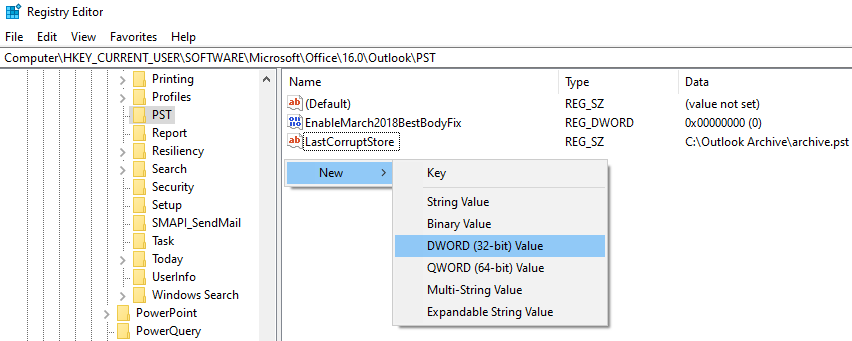
Next, enter the WarnLargeFileSize figure.
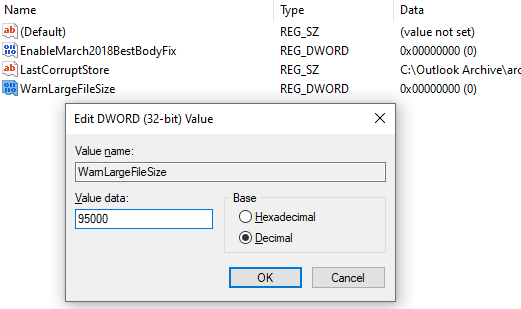
Next, enter the MaxLargeFileSize
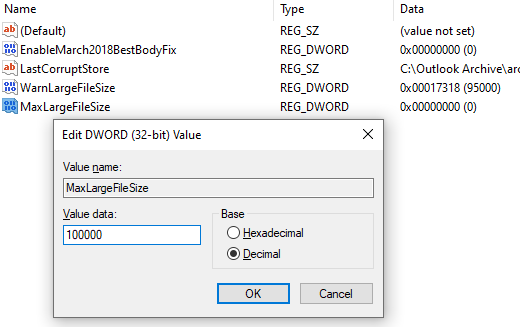
Exit the Registry editor and restart Outlook.