FTTC (up to 80Mb), FTTP (up to 1GB), Leased lines, VoIP from £6/ month, Security software, Office 365, Email etc.
When you need value for money and quality of service without the drama phone 028 8283 1111
Select a quick link > Control panel - Rise a ticket - Remote assistance
MS Exchange on Outlook for Android
Set up Outlook for Android for the first time
Start by installing Outlook for Android on your device from the Play store.
There are many versions of Outlook, many different Android devices and many versions of Android itself which makes it impossible to have instructions for every single combination. So these instructions are more of an outline.
It is because of the huge number of variations that makes it very difficult to support installing email on an Android device over the phone.
The following example was created on a Samsung S20, Android Version 12 and the current version of Outlook for Android.
Pre requisites
Before you proceed you will need your email address and password. If you ever need to check your email credentials, browse to outlook.com and enter them. If you log on successfully, they are correct.
You will also need Outlook installed on your Android device – which can be downloaded and installed from the Google Play store.
Set up an email address on Outlook for Android
Run Outlook.
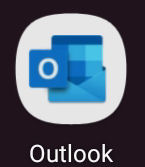
Select ADD ACCOUNT as in the pic below.
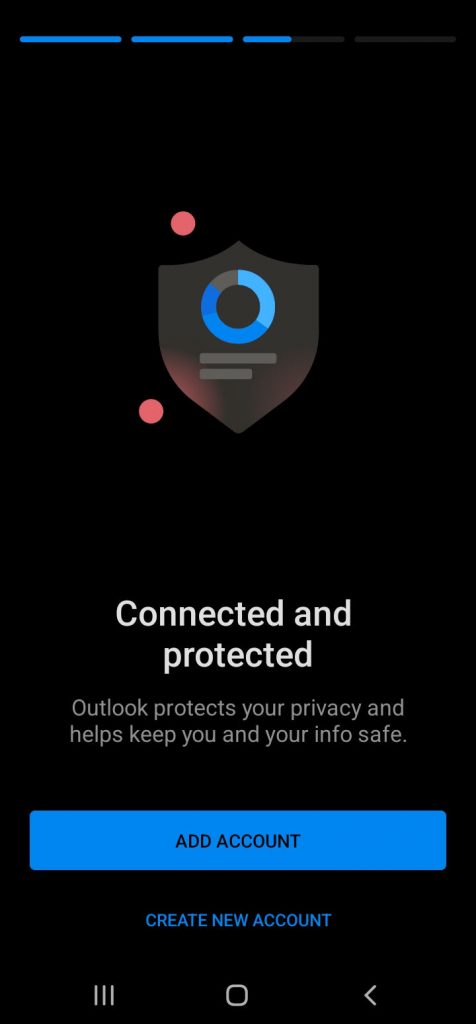
If you have an existing email account(s) and the new account is not on the list, select SKIP THESE ACCOUNTS as in the pic below.
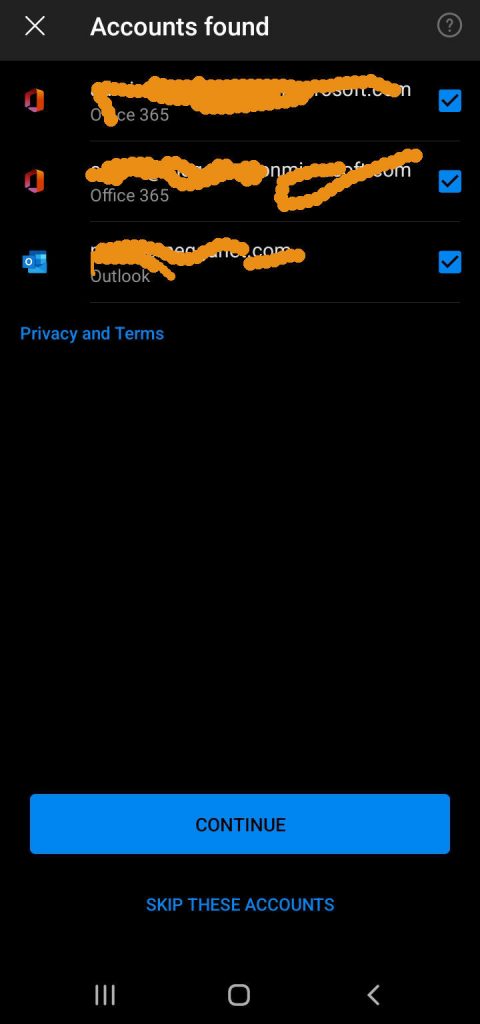
Enter your email address as in the pic below and please double check it before selecting CONTINUE.
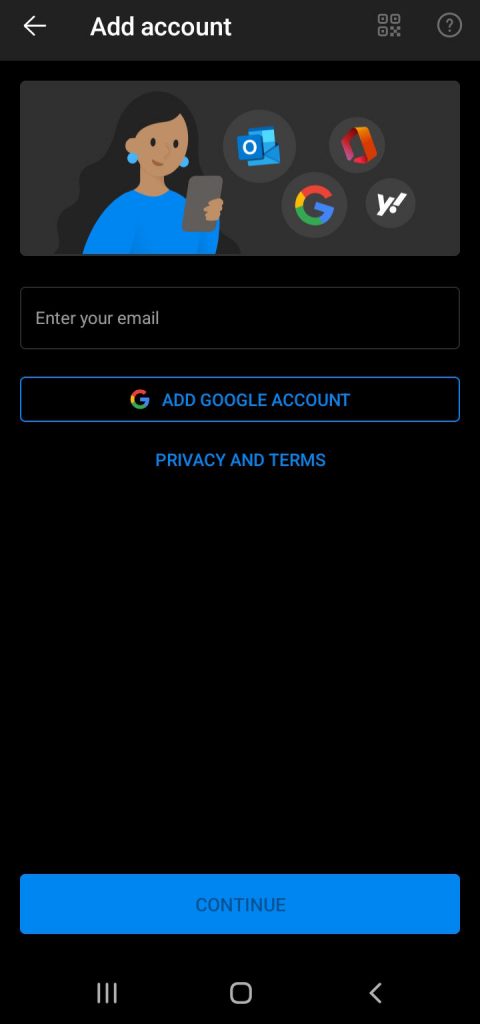
If the email address you enter is incorrect or not an MS Exchange account, you will be taken to a different screen. Press back and try again.
Outlook will try to find your email credentials and if your email address is entered correctly and is an MS Exchange account, you will be taken to the screen below.
Select Sign In as in the pic below.
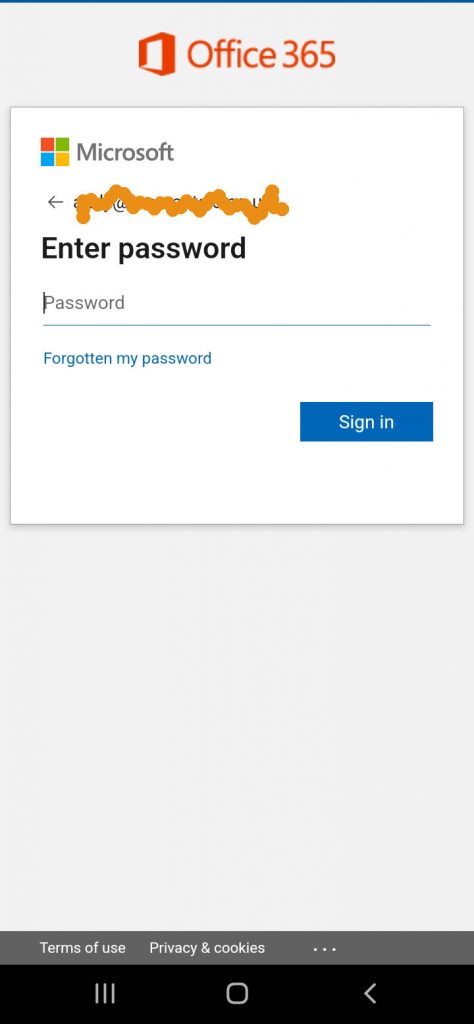
If your password is entered correctly, you will be asked if you would like to Add another account.
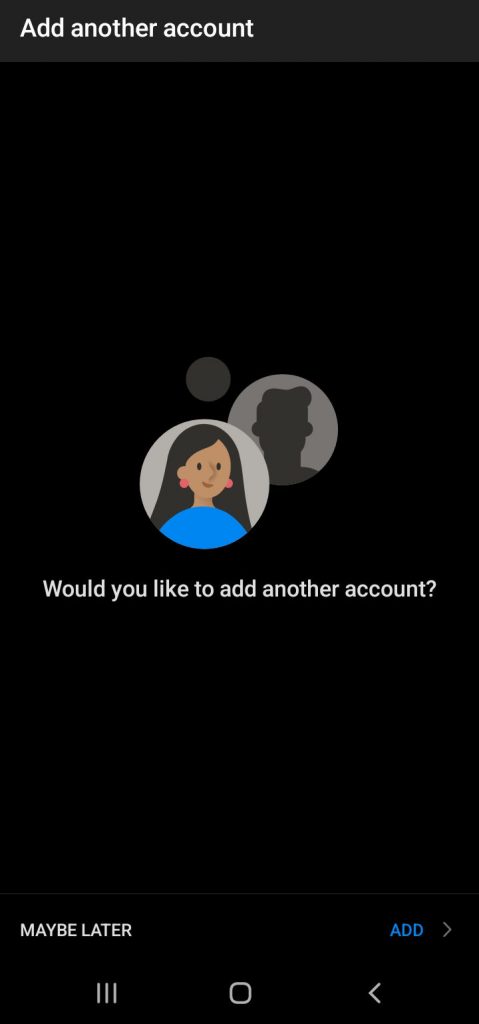
When you select MAYBE LATER, you will be taken straight to your email on your android device.
If you have an existing email account(s) set up in Outlook for Android you can select ADD instead and follow the prompts to set up the next email address.