FTTC (up to 80Mb), FTTP (up to 1GB), Leased lines, VoIP from £6/ month, Security software, Office 365, Email etc.
When you need value for money and quality of service without the drama phone 028 8283 1111
Select a quick link > Control panel - Rise a ticket - Remote assistance
-
Bitdefender
-
Internet services
-
VoIP Low cost telecoms
-
-
- Redirect your number
- VoIP on your Desktop
- Allocate function keys
- VoIP audio quality help
- Lifts Regulations 2016
- Address book
- Inclusive calls
- Reset a Yealink phone
- Yealink basics
- Yealink advanced
- Yealink Busy Lamp Field
- Reset BLF State
- ZoiPer set up on Android
- Call waiting
- Outbound and inbound call issues
- Feature Dial Codes
- Port a number from Megganet
- Show all articles ( 2 ) Collapse Articles
-
-
Email services
-
Phone lines and calls
-
Software
-
Fax numbers (Cloud)
-
Domians
-
IT Equipment
-
Backups
-
Identify connections
- Phone Colum on 02828831111 or 07788562087
-
Identify equipment
- Phone Colum on 02828831111 or 07788562087
-
Downloads
-
Glossary
- Phone Colum on 02828831111 or 07788562087
-
Documents
- Computer name
- Hosted Exchange to Microsoft Exchange
- How to email a screenshot
- Direct Debits explained
- Powerline
- Microsoft NCE
- Chose an email address
- UPS - Power protection
- Wireless Access Points (WAP's)
- SPAM
- Password policy
- Run book
- Wi-Fi reset internal adapter
- Seasonal greetings
- Reliability Monitor
- Standing Orders
- Windows updates
- Buying a printer
- Cease an internet service
- Windows 11 store
- Remote Support
- Omada controller
- Show all articles ( 7 ) Collapse Articles
-
Remote Support
-
Payments
-
Pricelist (Hardware)
- Phone Colum on 02828831111 or 07788562087
-
Synology NAS
MS Exchange on iOS (Mail app)
Setting up an MS Exchange email on an Apple iOS device using Apples Mail app
There are quite a number of different iOS devices, versions of iOS so these instructions may not be accurate, however the outline structure should be similar. We do not support iOS devices directly and are unable to set up email on your iOS device by remote desktop.
Pre requisites
Before you proceed you will need your email address and password. If you ever need to check your email credentials, browse to outlook.com and enter them. If you log on successfully, they are correct.
Step 1 – Select Settings as in the pic below.
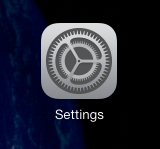
Select Passwords & Accounts from the Settings screen as in the pic below.
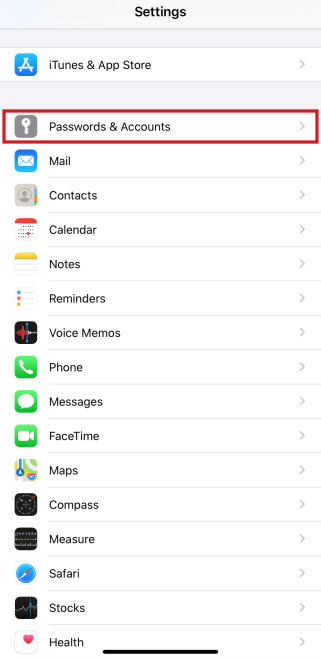
Select Add Account as in the pic below.
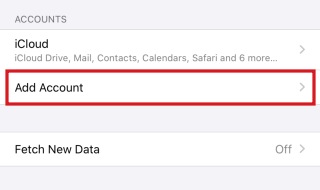
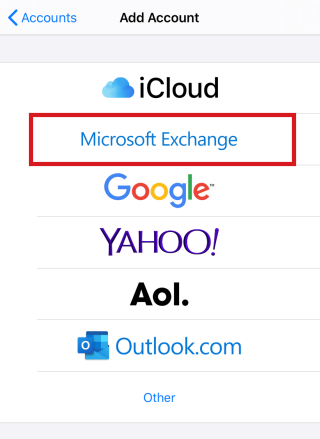
Enter your email address as in the pic below. For example, my email address is written in Orange. Then select Next.
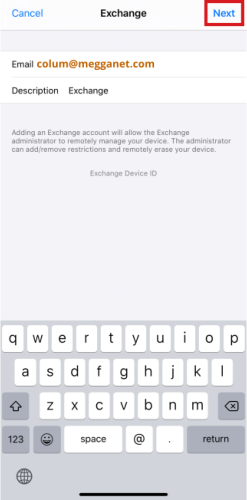
Select Configure Manually as in the pic below.
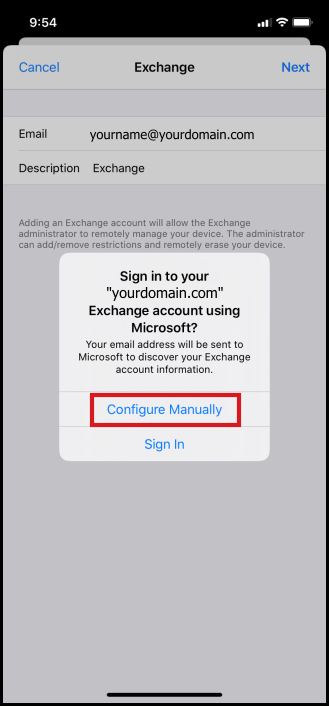
Enter your settings as in the picture below. Both your email and username are your full email address as in the example below. You will need to enter the server name and your password. The server name is outlook.office365.com If you have several email addresses on your device you can use the Description field to identify your email account for yourself.
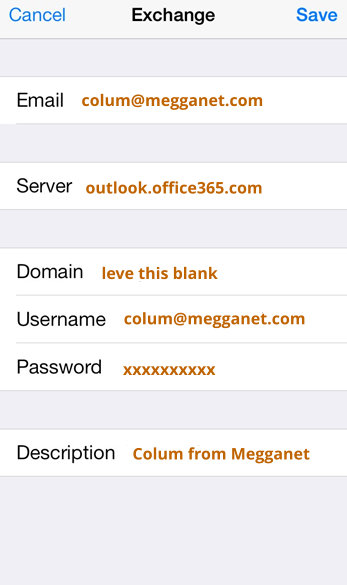
Select Save as in the pic below.
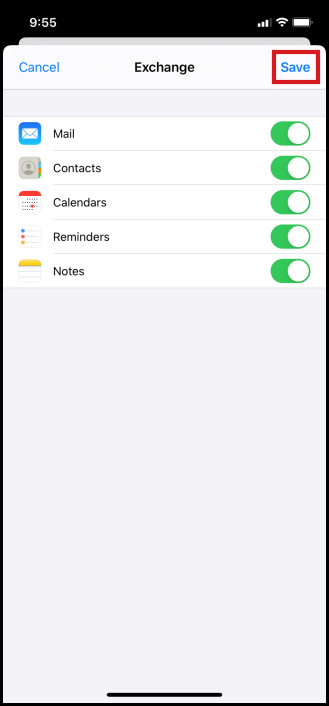
Time to wrap up by selecting Save as in the pic below.
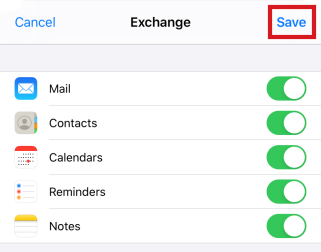
Save your settings and check your email.
These instructions are correct as of date of writing – 7/7/22 Please inform Megganet if Apple change their systems or if you have corrections to make, so we can keep this page up to date.