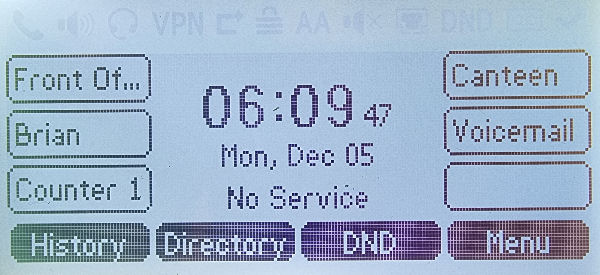FTTC (up to 80Mb), FTTP (up to 1GB), Leased lines, VoIP from £6/ month, Security software, Office 365, Email etc.
When you need value for money and quality of service without the drama phone 028 8283 1111
Select a quick link > Control panel - Rise a ticket - Remote assistance
-
Bitdefender
-
Internet services
-
VoIP Low cost telecoms
-
-
- Redirect your number
- VoIP on your Desktop
- Allocate function keys
- VoIP audio quality help
- Lifts Regulations 2016
- Address book
- Inclusive calls
- Reset a Yealink phone
- Yealink basics
- Yealink advanced
- Yealink Busy Lamp Field
- Reset BLF State
- ZoiPer set up on Android
- Call waiting
- Outbound and inbound call issues
- Feature Dial Codes
- Port a number from Megganet
- Show all articles ( 2 ) Collapse Articles
-
-
Email services
-
Phone lines and calls
-
Software
-
Fax numbers (Cloud)
-
Domians
-
IT Equipment
-
Backups
-
Identify connections
- Phone Colum on 02828831111 or 07788562087
-
Identify equipment
- Phone Colum on 02828831111 or 07788562087
-
Downloads
-
Glossary
- Phone Colum on 02828831111 or 07788562087
-
Documents
- Computer name
- Hosted Exchange to Microsoft Exchange
- How to email a screenshot
- Direct Debits explained
- Powerline
- Microsoft NCE
- Chose an email address
- UPS - Power protection
- Wireless Access Points (WAP's)
- SPAM
- Password policy
- Run book
- Wi-Fi reset internal adapter
- Seasonal greetings
- Reliability Monitor
- Standing Orders
- Windows updates
- Buying a printer
- Cease an internet service
- Windows 11 store
- Remote Support
- Omada controller
- Show all articles ( 7 ) Collapse Articles
-
Remote Support
-
Payments
-
Pricelist (Hardware)
- Phone Colum on 02828831111 or 07788562087
-
Synology NAS
Yealink Busy Lamp Field
Use this to directly program the function keys of your Yealink phone. The model used here as an example is our standard T42 but the technique is similar for most models in the range.
Before you begin, you will need the phones IP address, the phones username and password.
First, obtain the phones IP address. Tap the OK button once.
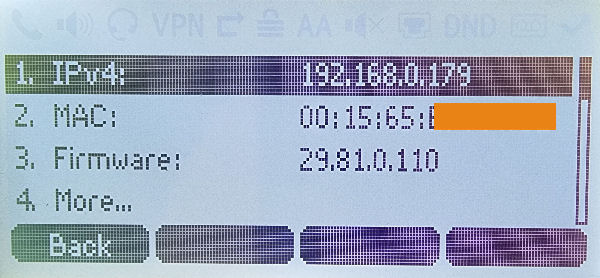
The IP address in the example above is 192.168.0.179 It will most likely be different on your phone. Once you have obtained the IP – type it directly into the address bar of your internet browser. You may be prompted with some security messages.
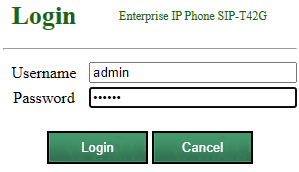
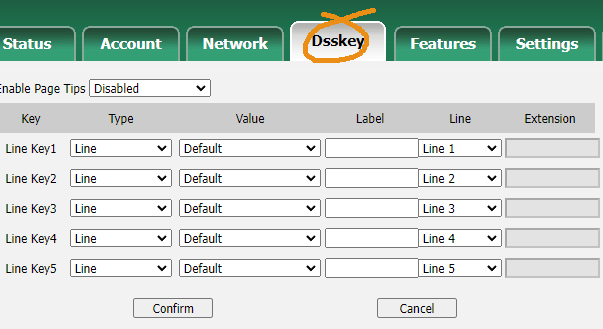
The Yealink T42 has 5 programable Line Keys on this menu and there are 2 more sets of line keys obtainable from the menu on the left.
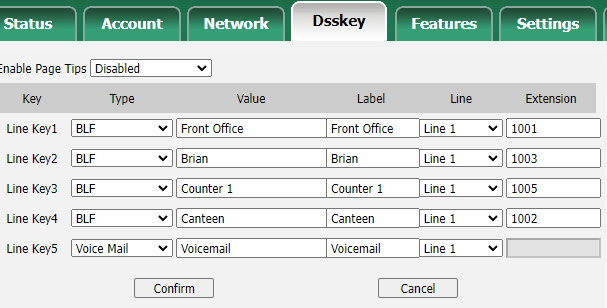
In the above example, Line Key1 dials 1001 which is the Front Office, Line Key2 calls Brian, Line Key3 calls the phone at the counter, and Line Key4 calls the phone in the Canteen.
If the phones are available then there will be a Green light lit beside the appropriate Line Key and if the extension is in use (or DND has been pressed), the BLF will be Red.
Line Key 5 has been configured as a shortcut to voicemail for this particular phone.
Press the Confirm button to save your settings and test if possible.