FTTC (up to 80Mb), FTTP (up to 1GB), Leased lines, VoIP from £6/ month, Security software, Office 365, Email etc.
When you need value for money and quality of service without the drama phone 028 8283 1111
Select a quick link > Control panel - Rise a ticket - Remote assistance
IONOS iOS setup
This article takes you through the steps to set up IONOS email on your iOS device. This web page uses on links to external web sites so please report any broken links.
Introduction
There are 2 main ways to handle your IONOS email, each with advantages and disadvantages. 1 0 The Apple iOS mail client.
- Webmail
- The Apple iOS mail client
Webmail
The website to go to is https://mail.ionos.co.uk/ or clink this link here.
The Apple iOS mail client
Before you begin, you will need your full email address and your email address password. We do not send passwords and what passwords are for in the same message so we would normally send your password by TXT or WhatsApp.
1 – Click the Settings icon.

2 – Select Mail.
3 – Select Accounts. If you have an older iOS device, you should select Add Account > Other > Add Mail Account and then skip to Step 6.
4 – Select Add Account.
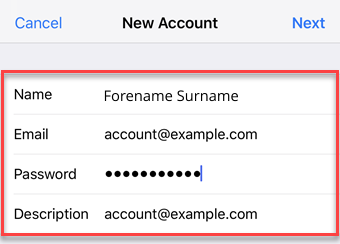
5 – Chose Other.
6 – Enter your account details and click Next.
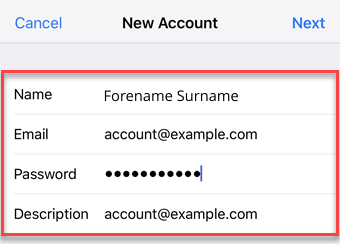
Account details
| FIELD | INPUT |
| Name | The name others will see when receiving your mail. |
| The complete email address of your IONOS email account. | |
| Password | The password you entered when setting up the IONOS email address. |
| Enter a description for your account here. This information is only used to better differentiate your account from one another. |
Server setup
1 – Receive your mail using IMAP or POP protocol by entering the respective host name for Incoming Mail Server. Use IMAP if your email account is on several devices which use IMAP.
2 – Enter the remaining data and select Next.
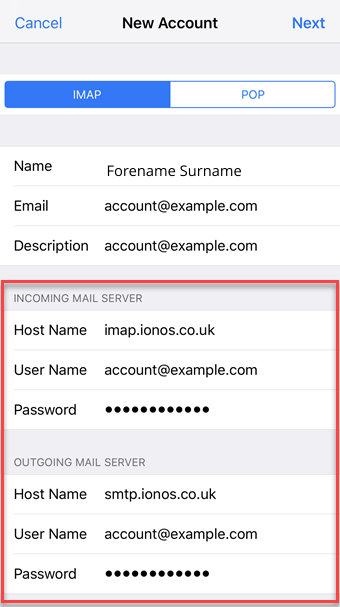
Incoming mail server settings
| FIELD | INPUT |
| Hostname | imap.ionos.co.uk or pop.ionos.co.uk |
| Username | The full email address of your IONOS email account |
| Password | The password you entered when setting up the IONOS email address |
Although the Outgoing Server Settings are marked as Optional by default, you must enter the Outgoing Server Settings below to properly set up your email account.
If you do not add these settings, you will not be able to send email.
Outgoing Email Server Details
| FIELD | INPUT |
| Hostname | smtp.ionos.co.uk |
| Username | The full email address of your IONOS email account |
| Password | The password you entered when setting up the IONOS email address |
The email account is automatically set up with SSL encryption. The device should perform the correct configuration in the background. You shouldn’t have to set anything manually.
Synchronisation Options
If you wish to sync mail or notes or both, you can make the selection here. When done select Save.
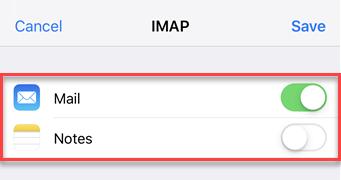
Your email account is now set up. You can now check your mailbox and send emails on your iOS device.