FTTC (up to 80Mb), FTTP (up to 1GB), Leased lines, VoIP from £6/ month, Security software, Office 365, Email etc.
When you need value for money and quality of service without the drama phone 028 8283 1111
Select a quick link > Control panel - Rise a ticket - Remote assistance
-
Bitdefender
-
Internet services
-
VoIP Low cost telecoms
-
-
- Redirect your number
- VoIP on your Desktop
- Allocate function keys
- VoIP audio quality help
- Lifts Regulations 2016
- Address book
- Inclusive calls
- Reset a Yealink phone
- Yealink basics
- Yealink advanced
- Yealink Busy Lamp Field
- Reset BLF State
- ZoiPer set up on Android
- Call waiting
- Outbound and inbound call issues
- Feature Dial Codes
- Port a number from Megganet
- Show all articles ( 2 ) Collapse Articles
-
-
Email services
-
Phone lines and calls
-
Software
-
Fax numbers (Cloud)
-
Domians
-
IT Equipment
-
Backups
-
Identify connections
- Phone Colum on 02828831111 or 07788562087
-
Identify equipment
- Phone Colum on 02828831111 or 07788562087
-
Downloads
-
Glossary
- Phone Colum on 02828831111 or 07788562087
-
Documents
- Computer name
- Hosted Exchange to Microsoft Exchange
- How to email a screenshot
- Direct Debits explained
- Powerline
- Microsoft NCE
- Chose an email address
- UPS - Power protection
- Wireless Access Points (WAP's)
- SPAM
- Password policy
- Run book
- Wi-Fi reset internal adapter
- Seasonal greetings
- Reliability Monitor
- Standing Orders
- Windows updates
- Buying a printer
- Cease an internet service
- Windows 11 store
- Remote Support
- Omada controller
- Show all articles ( 7 ) Collapse Articles
-
Remote Support
-
Payments
-
Pricelist (Hardware)
- Phone Colum on 02828831111 or 07788562087
-
Synology NAS
Print spooler
Introduction
A misbehaving print spooler can consume your RAM causing your computer to appear to slow down.
Verify the symptoms
Click on your Start menu
Select the Run box
In the Run box type Task Manager and select OK
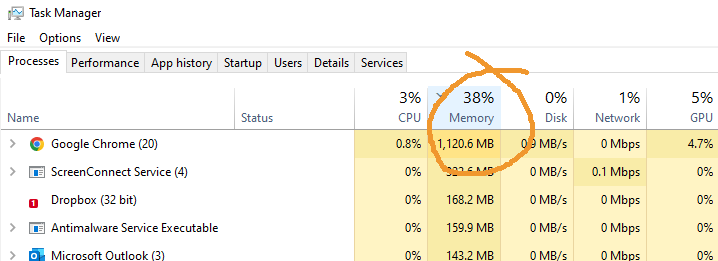
We need to sort the programs by which uses the most memory. Click on the memory tab so you can see a down arrow on the left. In the example above we can see that Google Chrome is using 1,120.6 Mb. We can also see that 38% of the ram is in use.
If your PC runs close to or over 80%, then something may be using more memory than it should. Look for the print spooler and if it is constantly using more than say 500Mb, then the print spooler may be causing your computer to slow down.
Resolution
Step 1 – Stop the Print Spooler service
Click on your Start menu
Select the Run box
In the Run box type services.msc and select OK
When the Services window opens scroll down until you see Print Spooler. Click on Print Spooler once just to highlight it.
In the top left hand corner select Stop. Minimize the Services window but do not close it as you will need to re start the Print Spooler when finished.
Step 2 – Clear out the unwanted TMP files from the print spool folder
Click on your Start menu
Select My Computer
Select the C Drive
Select Windows
Select System32
Select Spool
Select PRINTERS. If you get an Administrator pop up, just allow this window to ‘continue’.
This PRINTERS folder should be empty. If there are any files in this folder, right click and ‘delete’ them. These files are corrupt print jobs.
Once the files are deleted, close this folder.
Step 3 – Restart the Print Spooler service
Reopen the Services window. Click Start in the top left hand corner to Start your Print Spooler service.