FTTC (up to 80Mb), FTTP (up to 1GB), Leased lines, VoIP from £6/ month, Security software, Office 365, Email etc.
When you need value for money and quality of service without the drama phone 028 8283 1111
Select a quick link > Control panel - Rise a ticket - Remote assistance
-
Bitdefender
-
Internet services
-
VoIP Low cost telecoms
-
-
- Redirect your number
- VoIP on your Desktop
- Allocate function keys
- VoIP audio quality help
- Lifts Regulations 2016
- Address book
- Inclusive calls
- Reset a Yealink phone
- Yealink basics
- Yealink advanced
- Yealink Busy Lamp Field
- Reset BLF State
- ZoiPer set up on Android
- Call waiting
- Outbound and inbound call issues
- Feature Dial Codes
- Port a number from Megganet
- Show all articles ( 2 ) Collapse Articles
-
-
Email services
-
Phone lines and calls
-
Software
-
Fax numbers (Cloud)
-
Domians
-
IT Equipment
-
Backups
-
Identify connections
- Phone Colum on 02828831111 or 07788562087
-
Identify equipment
- Phone Colum on 02828831111 or 07788562087
-
Downloads
-
Glossary
- Phone Colum on 02828831111 or 07788562087
-
Documents
- Computer name
- Hosted Exchange to Microsoft Exchange
- How to email a screenshot
- Direct Debits explained
- Powerline
- Microsoft NCE
- Chose an email address
- UPS - Power protection
- Wireless Access Points (WAP's)
- SPAM
- Password policy
- Run book
- Wi-Fi reset internal adapter
- Seasonal greetings
- Reliability Monitor
- Standing Orders
- Windows updates
- Buying a printer
- Cease an internet service
- Windows 11 store
- Remote Support
- Omada controller
- Show all articles ( 7 ) Collapse Articles
-
Remote Support
-
Payments
-
Pricelist (Hardware)
- Phone Colum on 02828831111 or 07788562087
-
Synology NAS
Disable 2fa
We do not recommend you disable 2fa. But if you must, here’s how (updated Feb 2024).
Go to https://entra.microsoft.com/#home
Sign in to the Microsoft Entra admin center as at least a Security Administrator.
Browse to Identity > Overview > Properties.
Select Manage security defaults.
Set Security defaults to Disabled (not recommended).
Select Save.
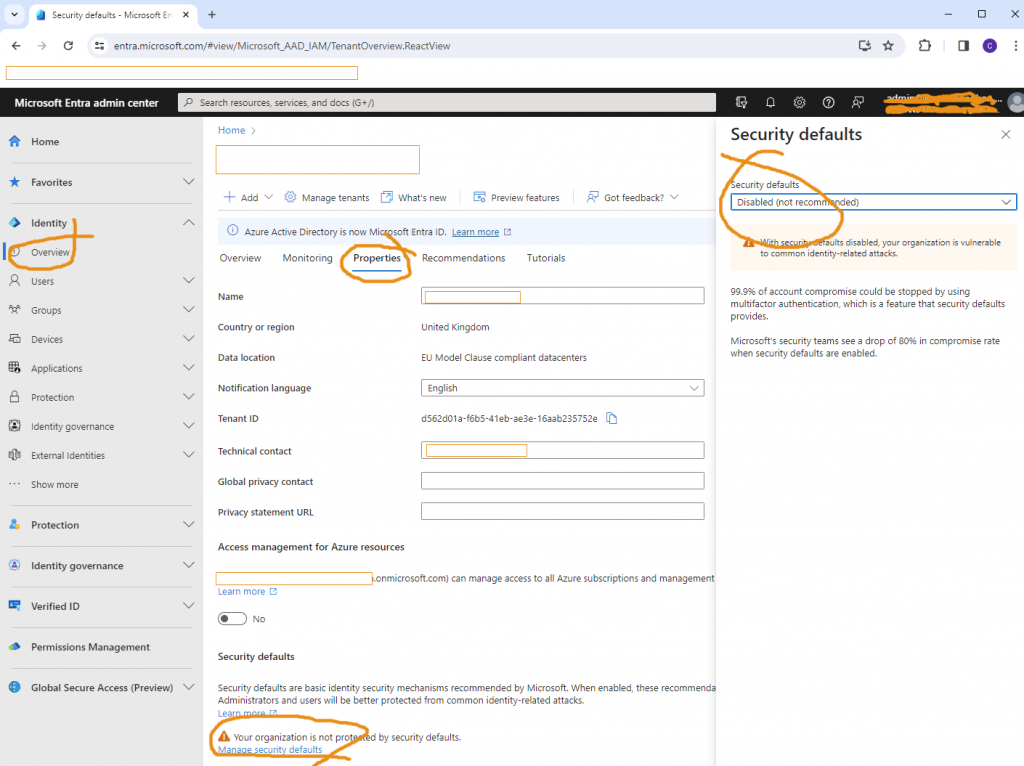
Log off and exit everything and test your access to verify what you have done works. If it has not, re do the process and look out for the additional ‘Disable‘ box which may appear on the top right.
The old system is shown below and is for reference only.
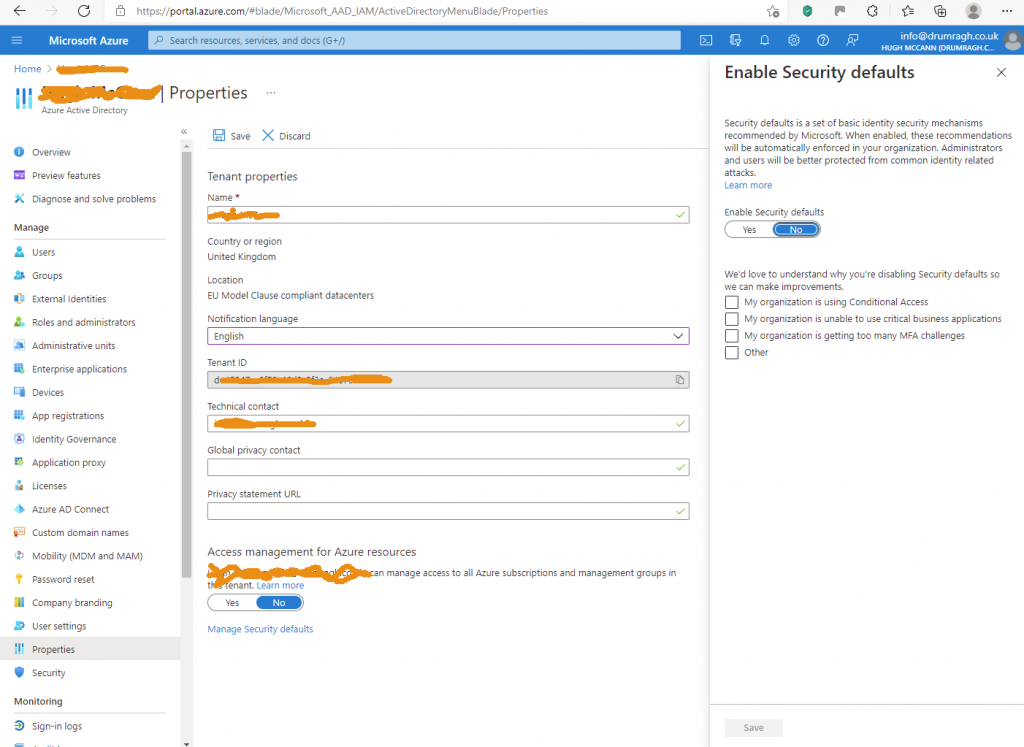
- Go to the Azure administration center https://portal.azure.com/#home
- Browse to Azure Active Directory
- Select Properties
- Select Manage security defaults
- Set the Enable security defaults toggle to Yes
- Select Save
This should get you past the 2fa irritation.