FTTC (up to 80Mb), FTTP (up to 1GB), Leased lines, VoIP from £6/ month, Security software, Office 365, Email etc.
When you need value for money and quality of service without the drama phone 028 8283 1111
Select a quick link > Control panel - Rise a ticket - Remote assistance
Dive sync remote overview
Alternative to cloud based services like DropBox and OneDrive etc
This feature is for end users who only need access to specific folders on your NAS from a remote location. If the user is on the same network, they can access the files through a mapped drive or a standard shared folder. If they are remote, they will need Synology Cloud Sync installed on their remote computer in order to access the NAS at your premises.
What is Drive Sync Client?
Drive Sync Client allows you to share a folder on your Synology NAS across the Internet. This permits authorised remote users to synchronise the folder and its contents onto their local computer.
- Files are synced when the remote computer is connected to the internet.
- When a remote user saves a file on their remote computer, Synology Drive Sync uploads it directly to the NAS in your office.
- When a user in your office saves a file on the NAS from a computer in your office, it will automatically sync with the remote computer and if the remote computer is not on the internet, the file will sync as soon as it is.
- Changed / new / updated files are copied to the NAS from the local computer. Also, changed / new / updated files are copied to the local computer from the NAS. So both the NAS and computer always (as long as the remote computer is on the internet) have the same files stored on them.
- In this respect, it works in a very similar way to OneDrive or DropBox.

Remote users
You may have several projects running and need several sets of shared folders and you do not want end users from one project to access data intended for another project. These users may be in different locations and are not using a VPN top connect to your NAS (on or off site).
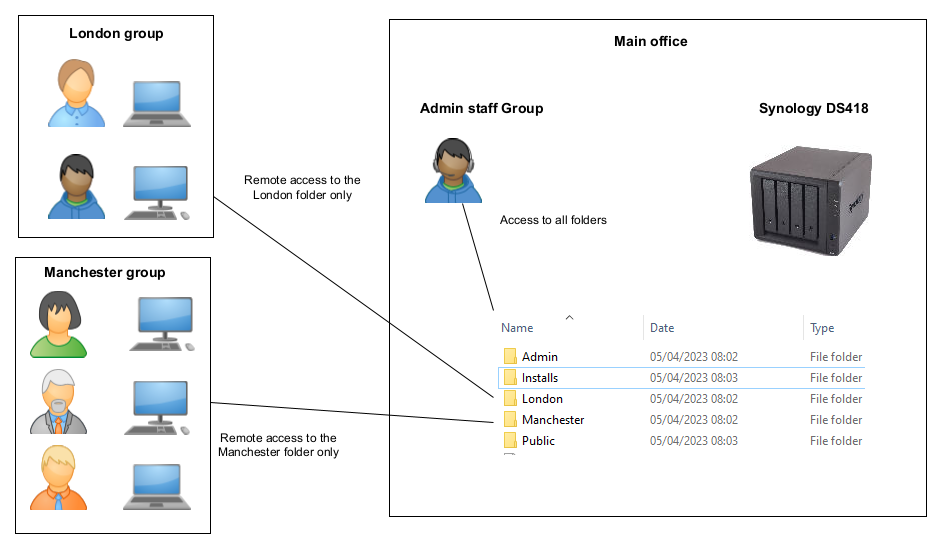
In the example above, a design company is working on several projects. The company is collaborating with staff in London and Manchester with different projects. The staff must not be able to see each others folders and files.
In the above setup, the ‘London’ and ‘Manchester’ folders are created on the Office NAS (referred to as team folders). Special usernames and passwords are created for each team folder. Then, a special folder is created on each remote PC (for example C:\London). Synology Drive Sync is installed on each end users PC and configured with the users credentials to synchronise with the appropriate folder on the Office NAS.
Setup, configuration and management
Megganet can carry out the setup, configuration and the initial management if you wish. We will be creating up a web page illustrating how to set this feature up on a Synology and a 2nd web page illustration how to setup the remote users.
What we need form our client
Each share needs a name, in the above example, we used London and Manchester. We also need the email address and mobile number of the remote user. The email will be for instructions on how to setup and access the data and the mobile number is for us to send them relevant passwords. We will also need the usernames of the local users who have access to the shared folder on the NAS.
Using the shared folder in realtime
Once configured properly, end users can work with the files from their local PC. Any user can open any file on any accessible folder (just like having a server in your premises). Once a file is closed on one device, it is automatically and quickly updated on them all.
One proviso is that (in common with Dropbox, Onedrive etc), if a device is offline and a file is saved, it will not update until the device is reconnected to the internet. If a file is opened by more than one person at the same time, edited and saved, the most recent file will overwrite the old one.