FTTC (up to 80Mb), FTTP (up to 1GB), Leased lines, VoIP from £6/ month, Security software, Office 365, Email etc.
When you need value for money and quality of service without the drama phone 028 8283 1111
Select a quick link > Control panel - Rise a ticket - Remote assistance
Yealink basics
How to use a Yealink phone. A basic Model is used as an example here but this covers the basics of the larger phones as well.
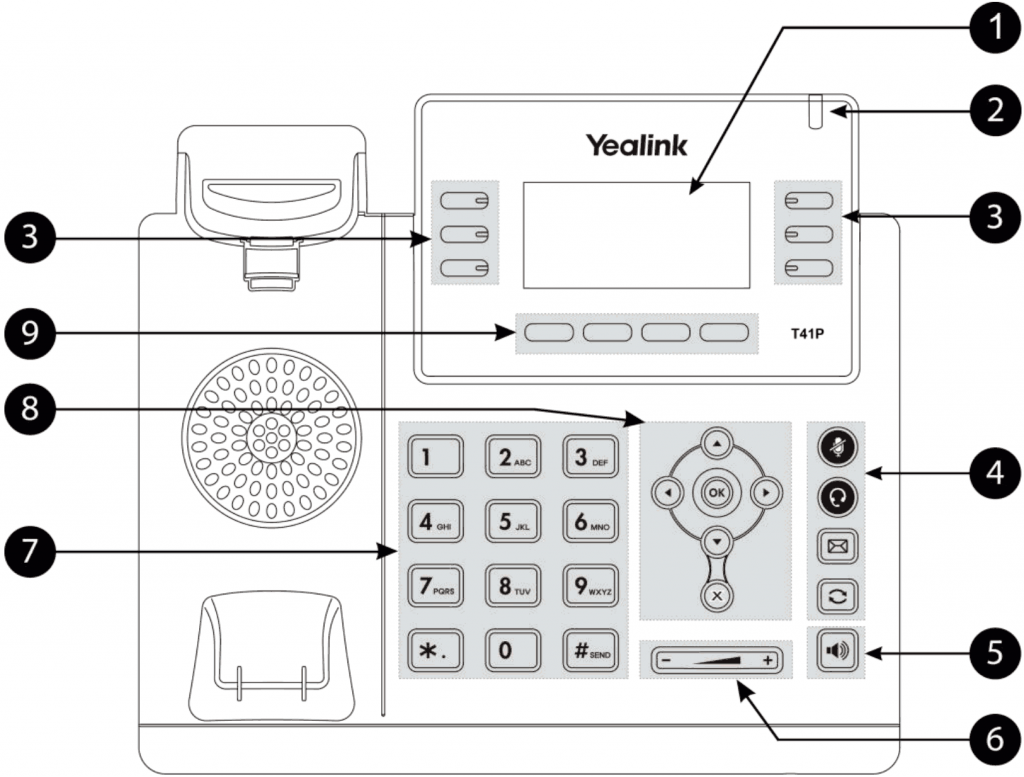
| ① | LCD Screen | Shows information about calls, messages, soft keys, time, date and other relevant data • Call information—caller ID, call duration • Icons (for example, ) • Missed call text or second incoming call • Prompt text • Time and date |
| ② | Power Indicator LED | Indicates phone power and some feature statuses. |
| ③ | Line Keys | Use these keys to activate up to three accounts and assign various features. |
| ④ | Mute Key | Toggles and indicates mute feature. |
| Headset Key | Toggles and indicates the headset mode. | |
| Message Key | Accesses voice mails. | |
| Redial Key | Redials a previously dialled number. | |
| ⑤ | Speakerphone Key | Toggles the hands-free speakerphone mode. |
| ⑥ | Volume Key | Adjusts the volume of the handset, headset, speaker, and ringer. |
| ⑦ | Keypad | Provides the digits, letters, and special characters in context-sensitive applications |
| ⑧ | Arrow Keys | Scroll through the displayed information. |
| The OK Key | Confirms actions or answers incoming calls. | |
| The X key | Cancels actions or rejects incoming calls. | |
| ⑨ | Soft Keys | Label automatically to identity their context-sensitive features |
Answer an incoming call
Lift receiver of press the Speakerphone button.
Make a call
Lift receiver or press the Speakerphone button. Enter the required phone number. Alternately, press the appropriate Line key. No need to dial a ‘9’ for an outside line.
Transfer a call
Press the transfer soft key and enter the extension number of the person you wish to transfer the call to. You may use a softkey to call the extension.
Not all buttons are available on all phones.
Speakerphone
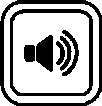
Tap the Speakerphone button so you can hang up your receiver and listen to the other person over your speaker. Very handy for conference calls.
Redial last number
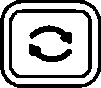
Use this button to redial the last person you called.
Messages
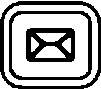
Your messages button. Not always implemented directly on the phone and you may need to login online to be able to play your messages – depending on model of phone you are using and the way the hosted service is configured.
Headset
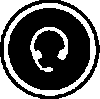
Use this button to switch on or off your wired or wireless headset.
Mute a call
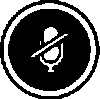
You can mute a call with this button.
Put caller on hold

Tap the Hold button during a call to put the caller on hold. At this point, the caller will not hear your side of the conversation. Tap again to release the hold.
Headset
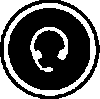
Use this button to switch on or off your wired or wireless headset.
Do Not Disturb (DND)
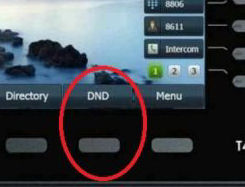
The DND button may not be an actual button your phone but it may be a Soft key instead. The DND stops callers from reaching you. Messages may be left on your voicemail.
The DND soft key. When DND is enabled, there is a red circle with a stroke through it at the top of the screen (on some models).
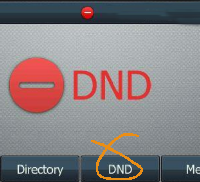
We will add more help here according to popular requests and you have any, just contact Megganet by email and we may include it with our next update.