FTTC (up to 80Mb), FTTP (up to 1GB), Leased lines, VoIP from £6/ month, Security software, Office 365, Email etc.
When you need value for money and quality of service without the drama phone 028 8283 1111
Select a quick link > Control panel - Rise a ticket - Remote assistance
ER605
This page covers accessing your router and programming it for your internet service. It is also assumed, you are not using the USB for Cellular failsafe, VLAN’s or multiple WAN imports. These and other advanced features are usually for Megganet engineers to program.

There is no modem in this router so if you need to use it with FTTC or SOGEA, you will need a modem such as the Openreach EchoLife HG812.
Please note, router does not have Wi-Fi built in.
Make sure the WAN port on the ER605 connects to your modem or ONT and that the appropriate lights are illuminated.
Before you reprogram your router you will need to know your internet username and password. If you are an Megganet client then your username will be x@megganet.com where x is your unique identifier. You will also neend your internet password. Both these will have been sent to you in your welcome letter. If you don’t have this, we can send you your internet username by email and password by TXT/WhatsApp.
Browse to the router web portal
First log into your router by opening a web browser and browsing to the IP of the Router 192.168.0.1 as shown in the pic below;
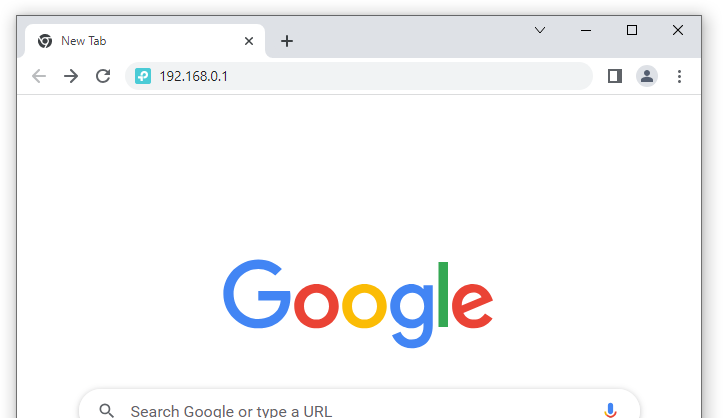
Set the administrator username and password
The first time you log on, you will be asked to set an administrator username and password for future logins to the router. Please note – this is the username and password to access the router configuration – not the internet. In our example, we named the administrator ‘admin’ no capps, no spaces.
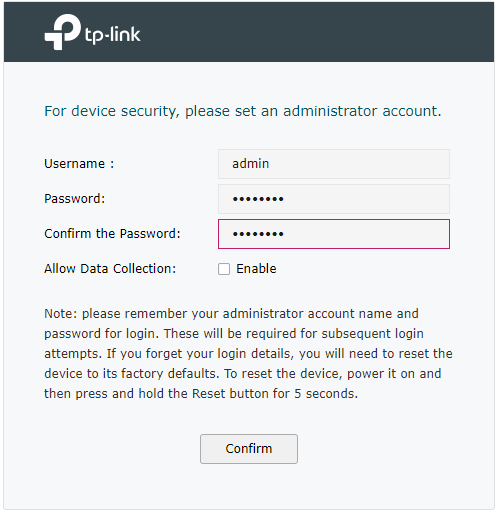
The password needs to be between 6 and 64 characters long. This is a new password and sets the administrator password for the router (there is no default password for this router). Whatever password you use here will be the password you use to log into the router in the future.
Once you have entered these details, select the ‘Confirm‘ button. This sets the new admin username and password for the router.
You will then be presented with the admin login screen as below.
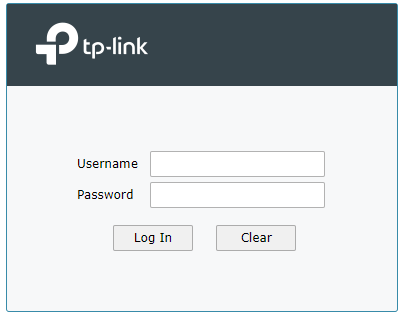
Enter the new router username and password you created in the previous step and select ‘Log In’.
Quick setup
At this point, you will be presented with the Quick Setup screen as below.
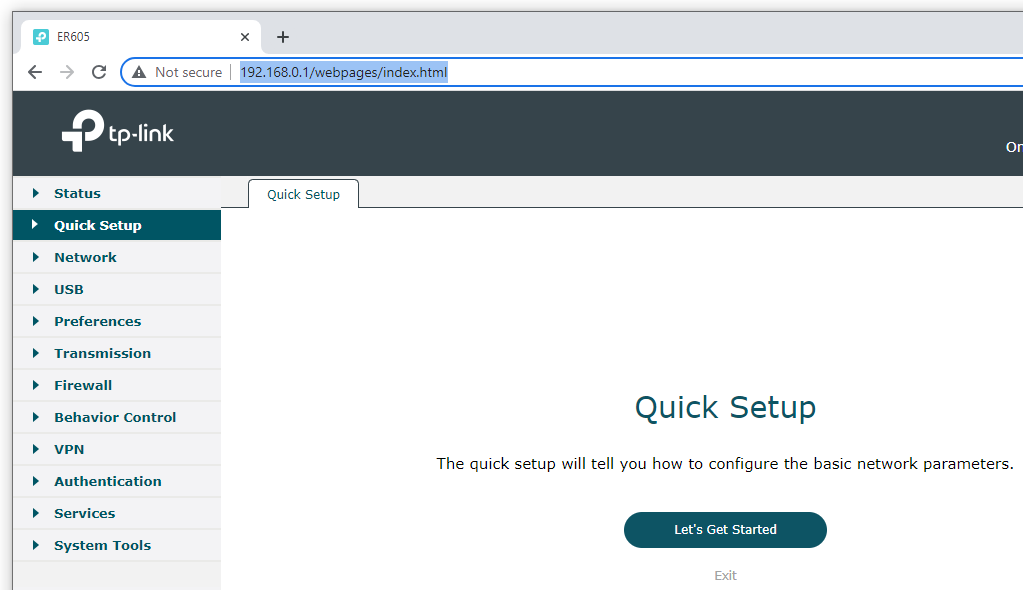
Select ‘Let’s Get Started‘ to proceed.
Select WAN, select ‘PPPoE‘ and enter your internet username and internet password as in the example below. The internet username and internet passwords used below are examples only – do not use these. Click ‘Next‘ to continue.
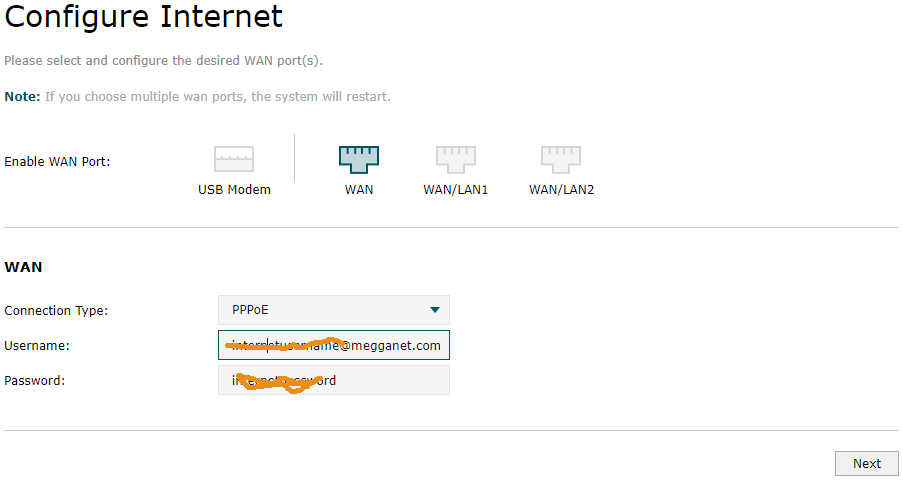
The router will check the network connection again and should show whether or not you have been successful as in the pic below. If the connection is unsuccessful, then, check all the cables and your credentials and try again.
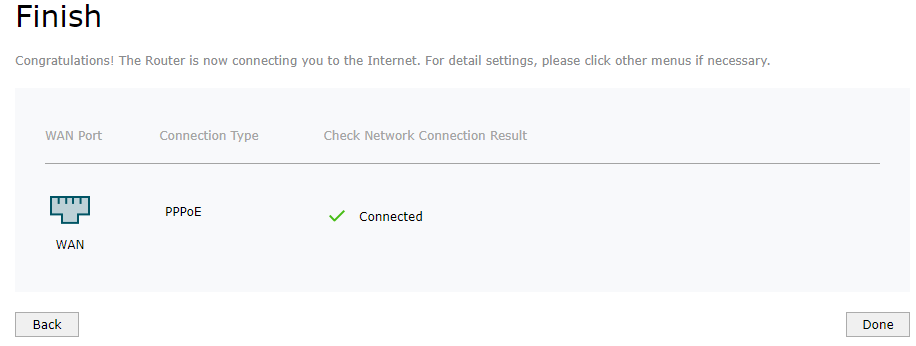
Select ‘Done‘ when complete.
Update the firmware of your ER605
Once you have successfully connected to the internet, you should check the firmware of the ER604 and only upgrade if the current firmware is out of date.
A failed or incorrect firmware update may lock the router and put it beyond use so if in any doubt, get Megganet to do it for you as we guarantee not to lock your router.
How to completely reset the ER605
You must NOT reset your router unless you have a very good reason to do so.
This resets your router to new and once done, it will no longer work without being reprogrammed. If you reset your router and you need an engineer out to reprogram it, there will be a callout charge.
Resetting the router will NOT improve its performance!
In order to reset a ER650 router, use a paperclip or something similar to press the discrete reset button and hold it in for about 10 seconds.