FTTC (up to 80Mb), FTTP (up to 1GB), Leased lines, VoIP from £6/ month, Security software, Office 365, Email etc.
When you need value for money and quality of service without the drama phone 028 8283 1111
Select a quick link > Control panel - Rise a ticket - Remote assistance
Archer 64
How to configure an Archer C64 form new or recently reset. This is our standard domestic router for connections with download speeds in excess of 80Mb.
There is no modem in this router so if you need to use it with FTTC or SOGEA, you will need a modem such as the Openreach EchoLife HG812.

Make sure the WAN port (Coloured Blue) on the Archer C64 connects to your modem or ONT and that the appropriate lights are illuminated.
Before you reprogram your router you will need to know your internet username and password. If you are an Megganet client then your username will be x@megganet.com where x is your unique identifier. You will also neend your internet password. Both these will have been sent to you in your welcome letter. If you don’t have this, we can send you your internet username by email and password by TXT/WhatsApp.
Connect the router to your PC with a network cable and browse to the Router’s web page by entering 192.168.0.1 in the address bar.
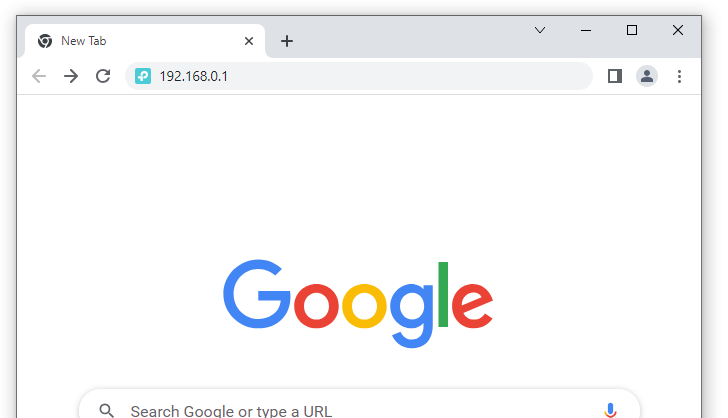
Set the administrator username and password
The administrator username is always ‘admin’ on this model so you only need to enter a new router password as below. When finished, select ‘Let’s Get Started‘.
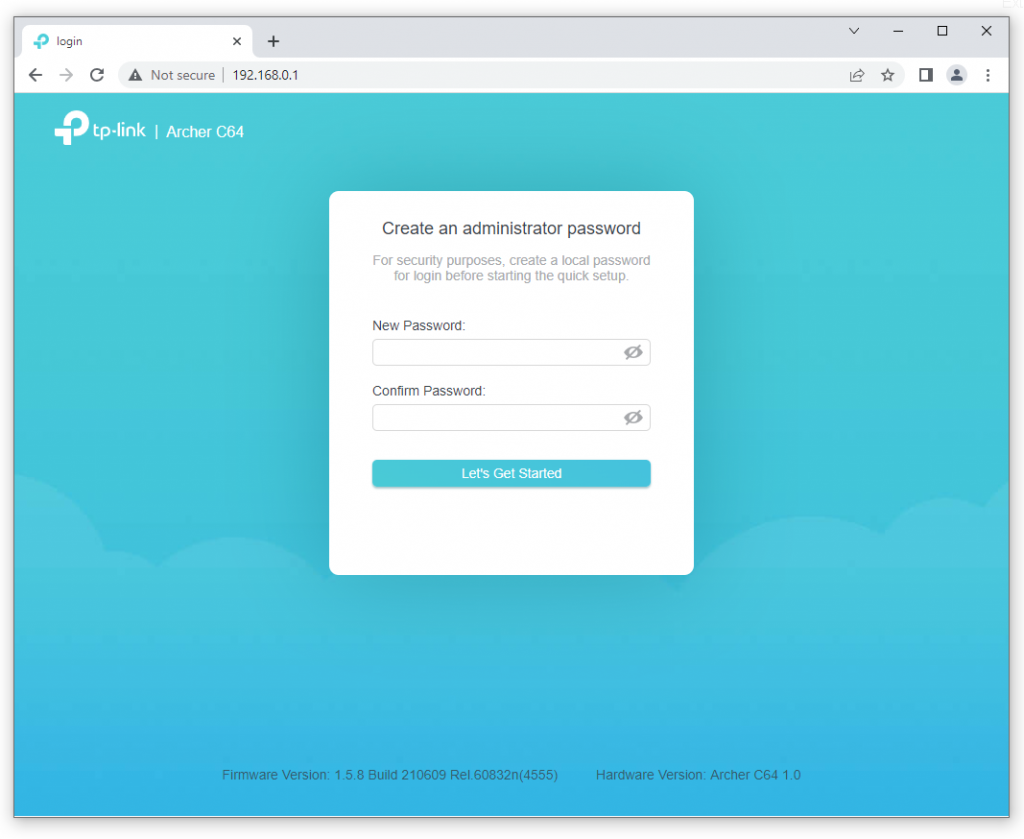
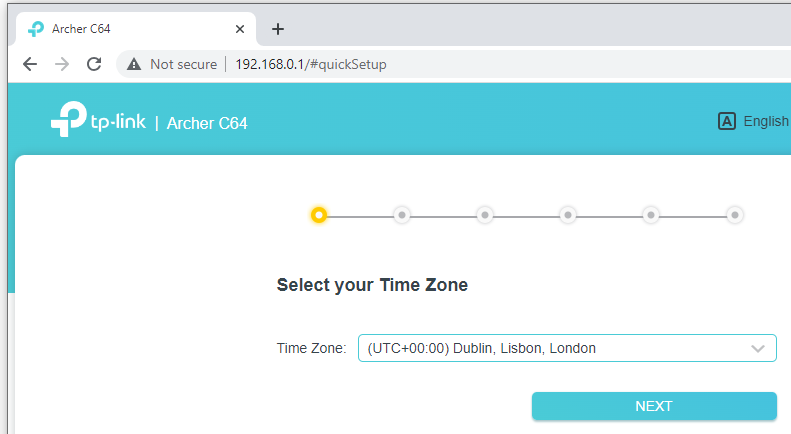
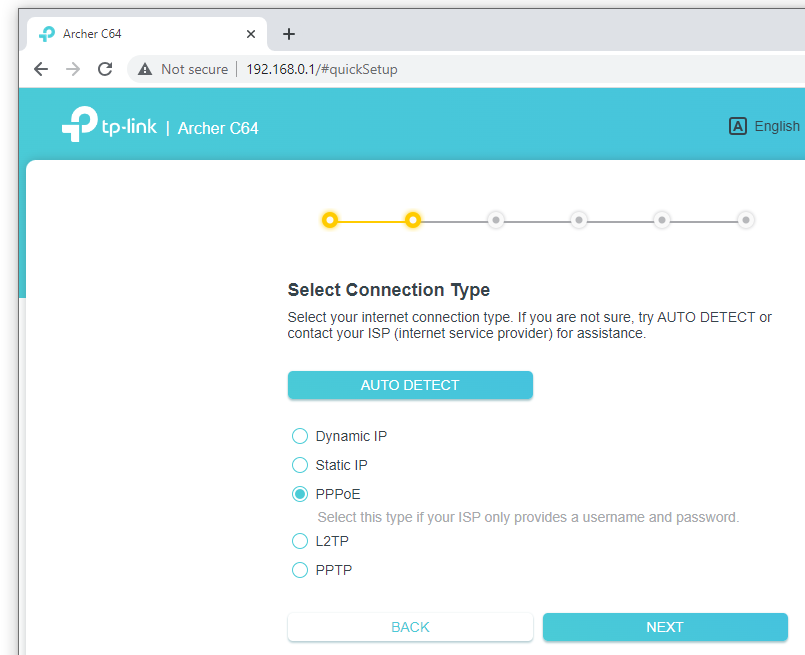
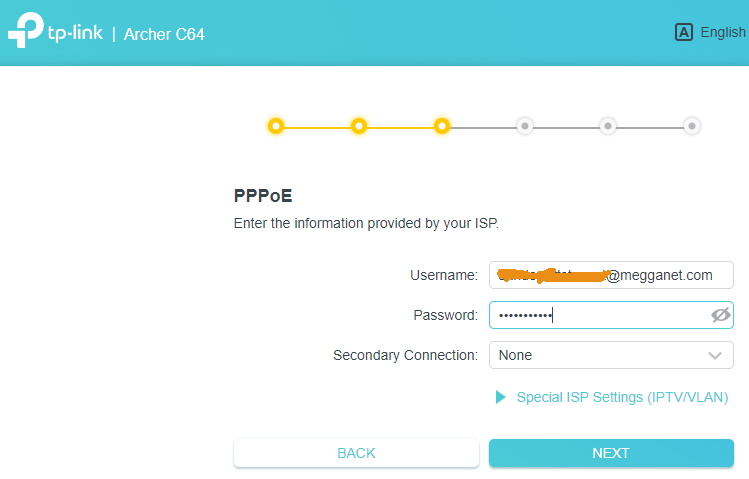
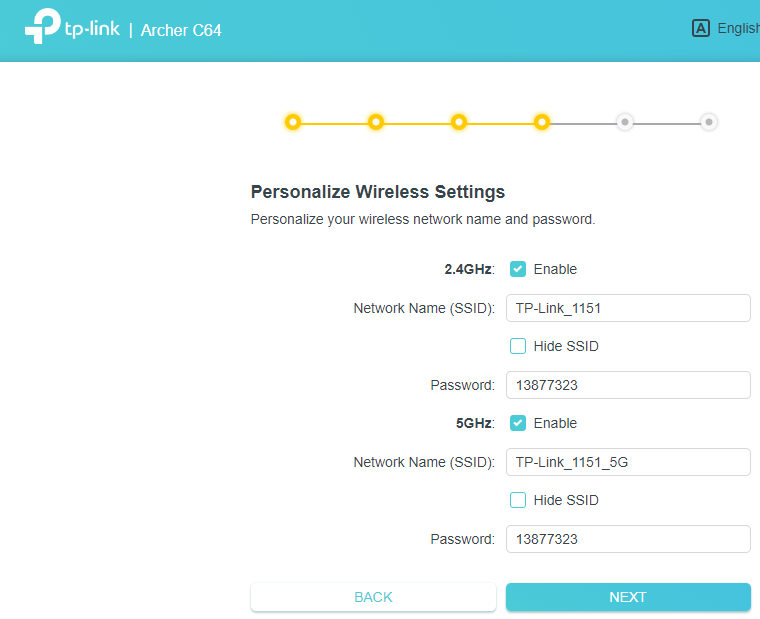
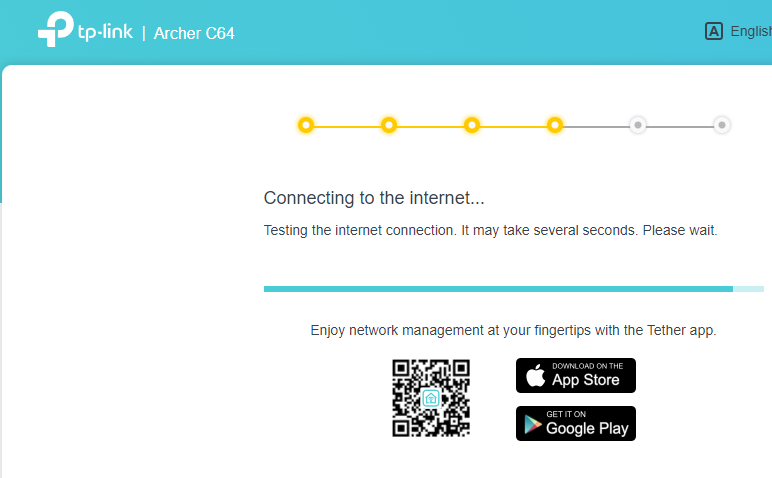
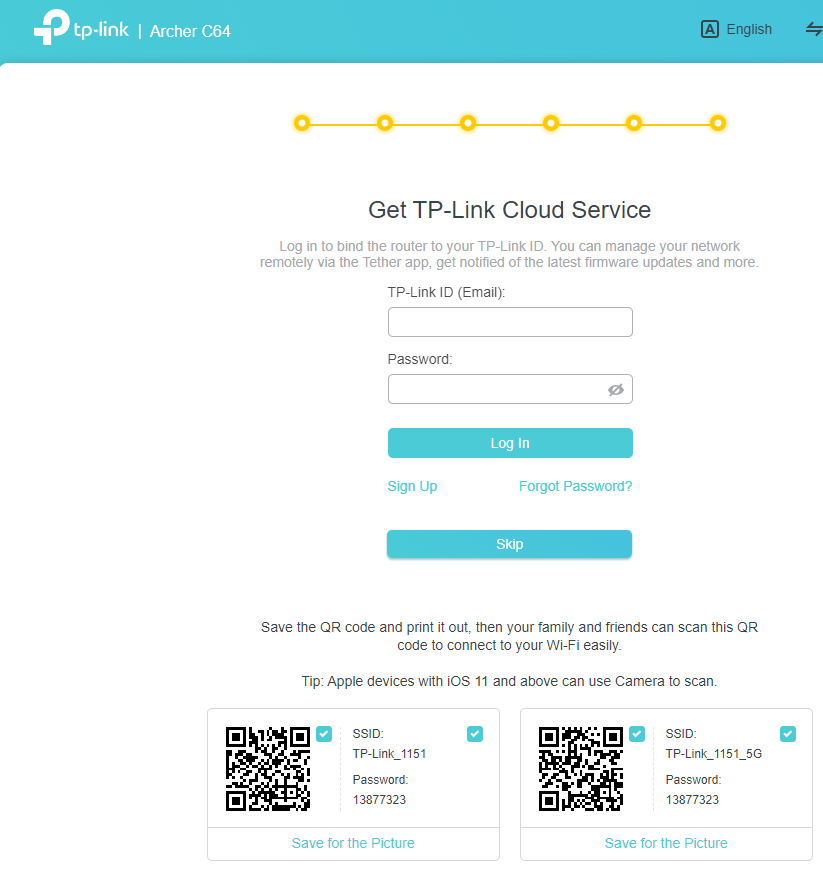
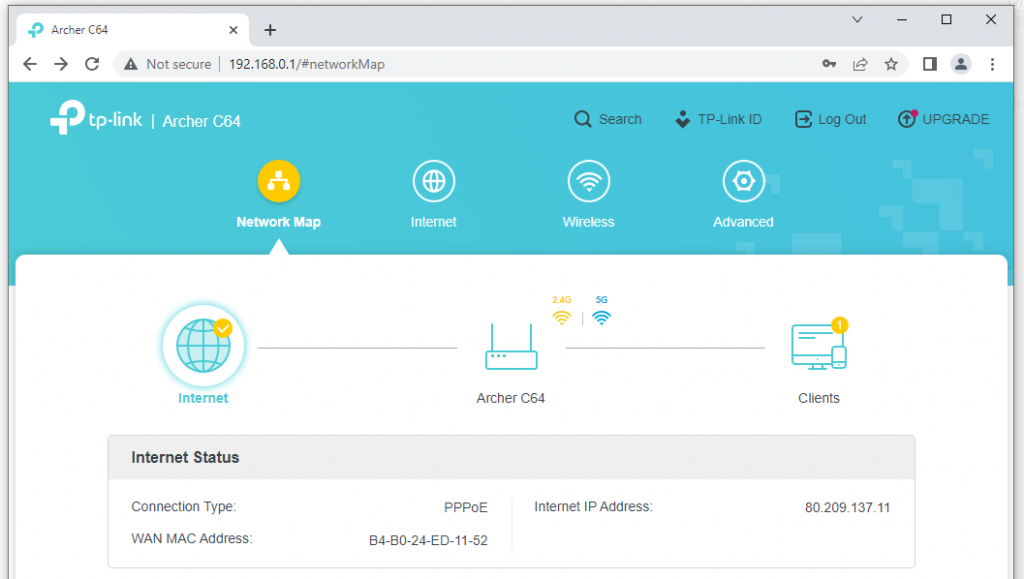
Note the ‘UPGRADE’ link on the top right. This upgrades the firmware of your router. Select ‘UPGRADE’ and follow the instructions. You must not switch off the router during this process. Please note, when the router has completed a firmware upgrade. check for other firmware upgrades as there may be several.
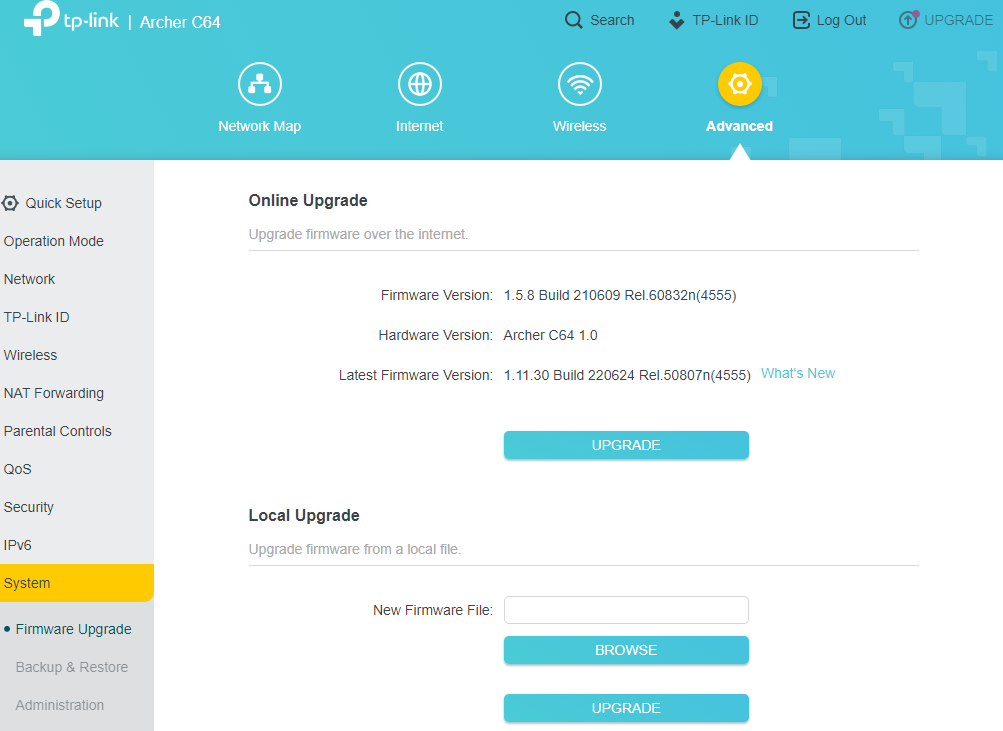
How to completely reset the router
You must NOT reset your router unless you have a very good reason to do so.
This resets your router to new and once done, it will no longer work without being reprogrammed. If you reset your router and you need an engineer out to reprogram it, there will be a callout charge.
Using a paperclip or something similar, press the discrete reset button and hold it in for about 10 seconds.