FTTC (up to 80Mb), FTTP (up to 1GB), Leased lines, VoIP from £6/ month, Security software, Office 365, Email etc.
When you need value for money and quality of service without the drama phone 028 8283 1111
Select a quick link > Control panel - Rise a ticket - Remote assistance
Jitsi
Download, Install, Configure and use Jutsi Softphone
Jutsi is a very straight forward, basic softphone which is remarkably easy to install and configure.
Prerequisites
Please ensure you the following information before you proceed. Please contact Megganet for your password and we will send it to you by TXT or WhatsApp.
- Make sure your VoIP account is set up
- VoIP username
- VoIP password
Download
Go to the Jitsi downloads page here.
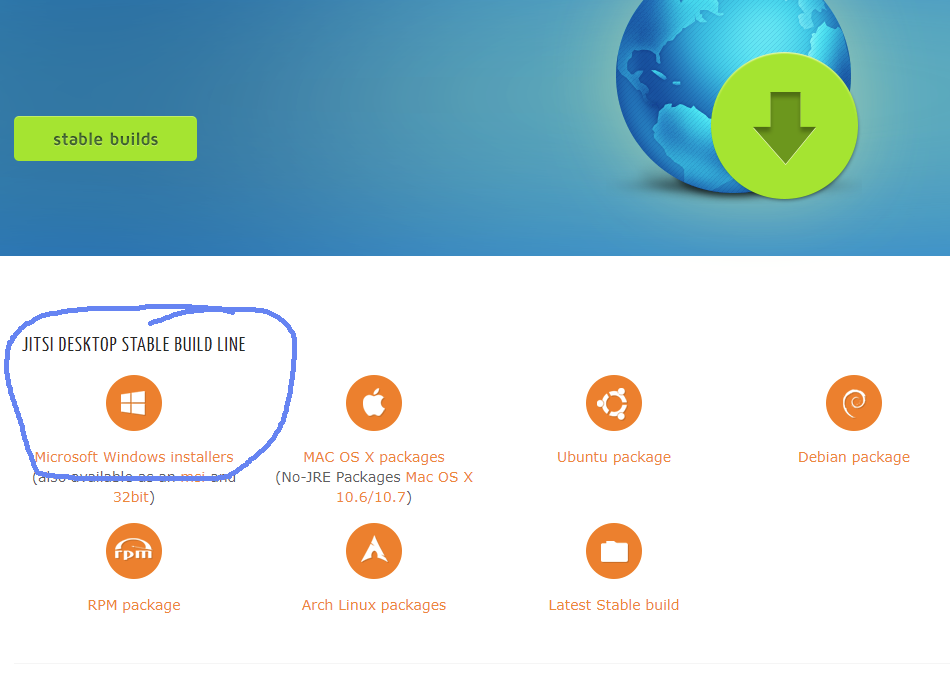
The download is about 67Mb.
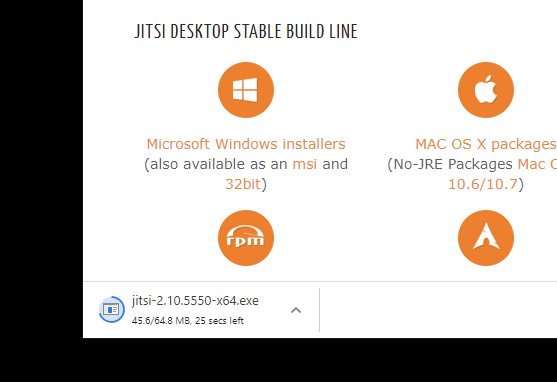
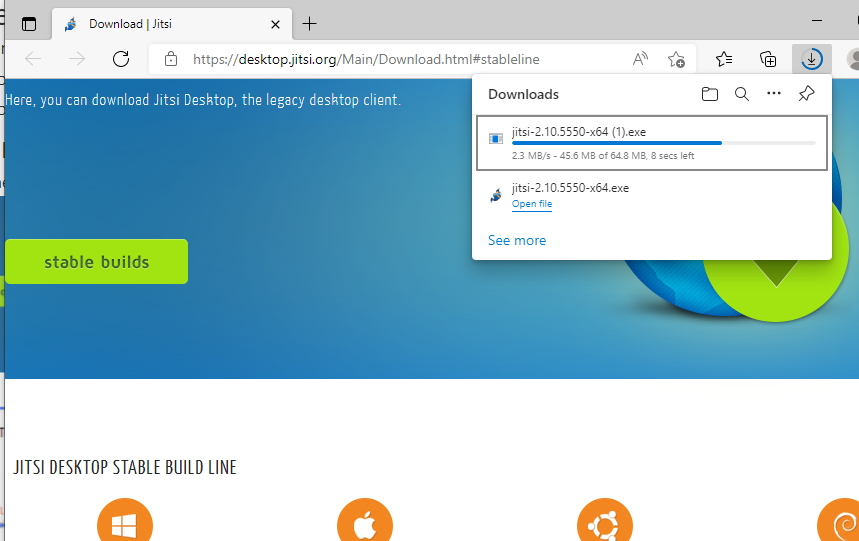
When Edge has downloaded the installer, run it once.
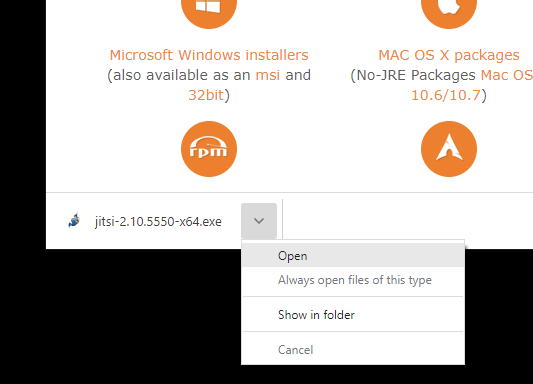
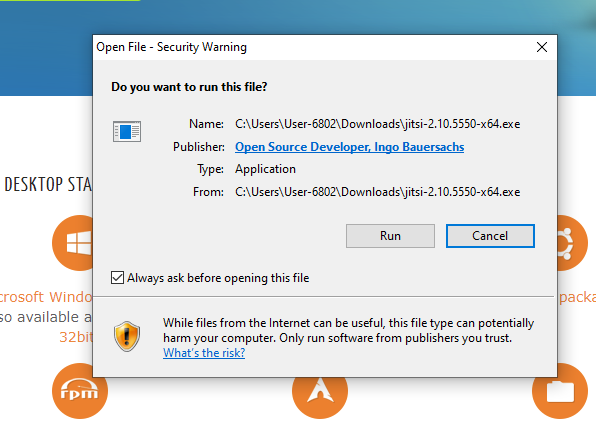
Once downloaded, run the installer
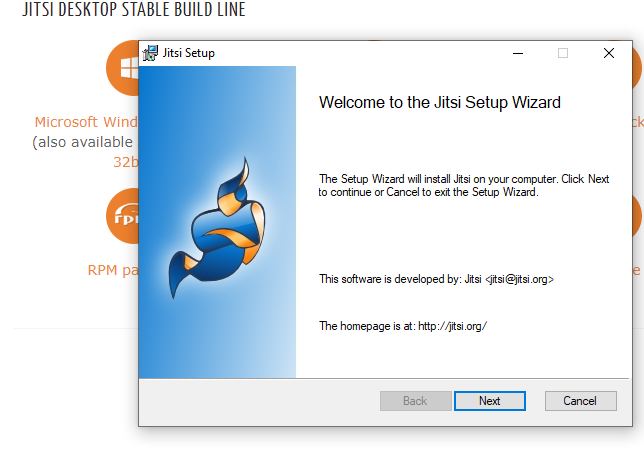
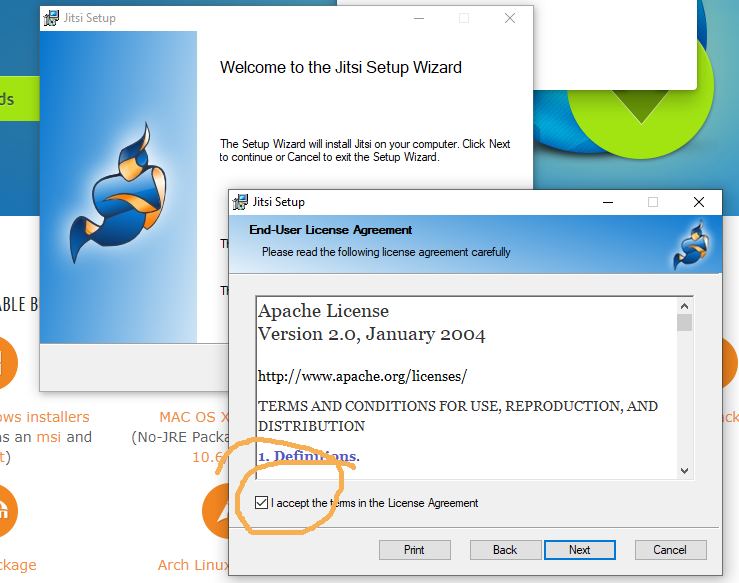
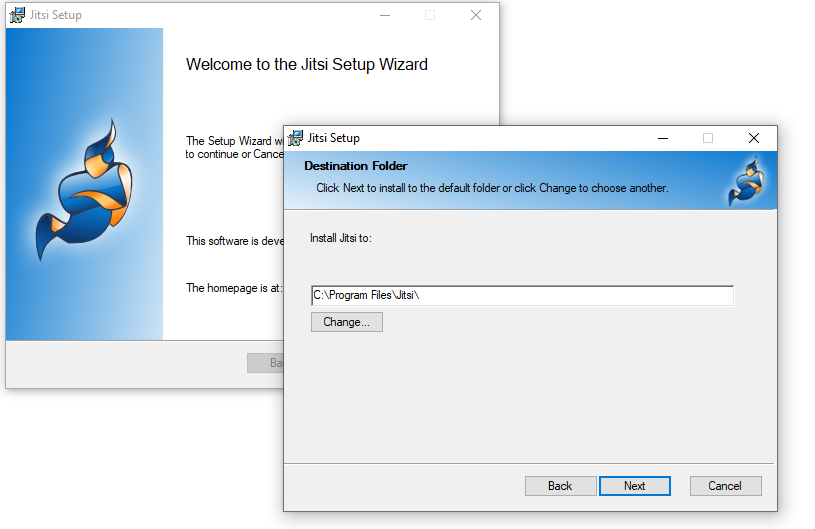
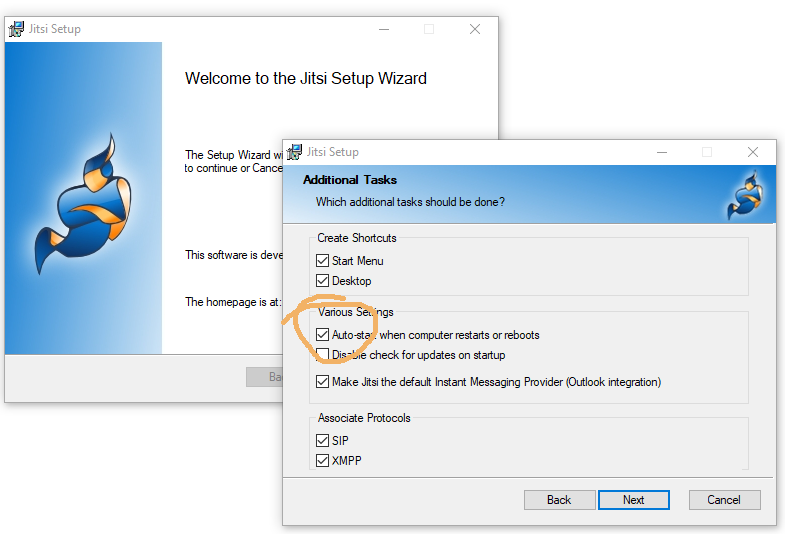
At the next screen click Install. At the next screen, select Yes to allow the App to make changes to your device.
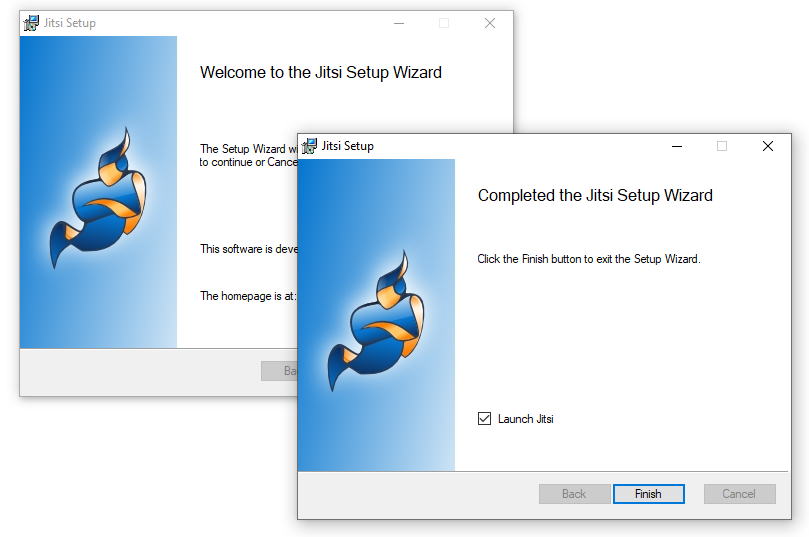
Levee the tick in the tick box to Launch Jitsi and select Finish.
Outlook
If you get any references to Outlook, it will be for Jitsu to access your contacts form your Outlook.pst file. As you are using a .ost file format (Exchange server), you may safely ignore it.
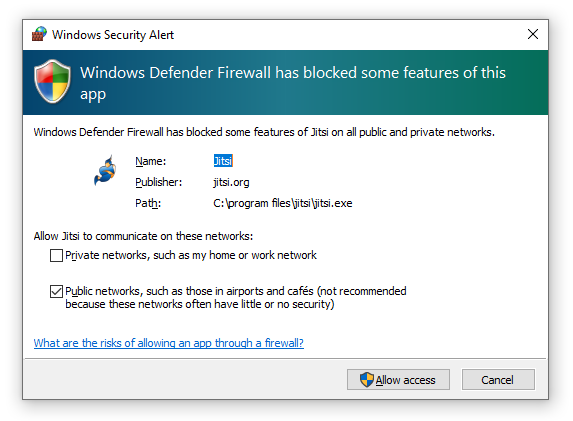
If you get the above security alert, you should click Allow access. This is a low level notification that a new program is being installed and needs an exception for your firewall.
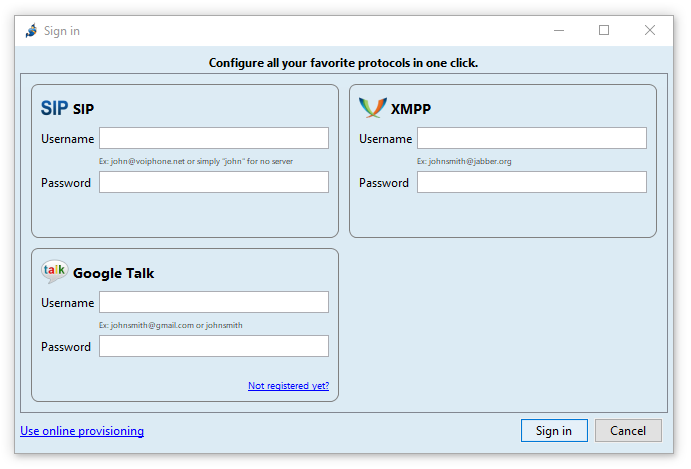
At this stage, you enter your username and password. The normal right mouse click does not work in Jitsi but CTRL + V does so you can use CTRL + V to paste your username and password. Only the SIP username and password are needed. We will normally send you (or your manager) your username in an email but for security reasons we must use a different technique to send you your password. Normally TXT or WhatsApp.
When you Close the application, you may get a notification that the Jitsi does not close fully as it needs to run in the background to receive incoming calls. You can check this with the icon at the bottom of your screen beside the clock.
If you have any difficulty setting this software or your equipment up, please call Megganet.