FTTC (up to 80Mb), FTTP (up to 1GB), Leased lines, VoIP from £6/ month, Security software, Office 365, Email etc.
When you need value for money and quality of service without the drama phone 028 8283 1111
Select a quick link > Control panel - Rise a ticket - Remote assistance
-
Bitdefender
-
Internet services
-
VoIP Low cost telecoms
-
-
- Redirect your number
- VoIP on your Desktop
- Allocate function keys
- VoIP audio quality help
- Lifts Regulations 2016
- Address book
- Inclusive calls
- Reset a Yealink phone
- Yealink basics
- Yealink advanced
- Yealink Busy Lamp Field
- Reset BLF State
- ZoiPer set up on Android
- Call waiting
- Outbound and inbound call issues
- Feature Dial Codes
- Port a number from Megganet
- Show all articles ( 2 ) Collapse Articles
-
-
Email services
-
Phone lines and calls
-
Software
-
Fax numbers (Cloud)
-
Domians
-
IT Equipment
-
Backups
-
Identify connections
- Phone Colum on 02828831111 or 07788562087
-
Identify equipment
- Phone Colum on 02828831111 or 07788562087
-
Downloads
-
Glossary
- Phone Colum on 02828831111 or 07788562087
-
Documents
- Computer name
- Hosted Exchange to Microsoft Exchange
- How to email a screenshot
- Direct Debits explained
- Powerline
- Microsoft NCE
- Chose an email address
- UPS - Power protection
- Wireless Access Points (WAP's)
- SPAM
- Password policy
- Run book
- Wi-Fi reset internal adapter
- Seasonal greetings
- Reliability Monitor
- Standing Orders
- Windows updates
- Buying a printer
- Cease an internet service
- Windows 11 store
- Remote Support
- Omada controller
- Show all articles ( 7 ) Collapse Articles
-
Remote Support
-
Payments
-
Pricelist (Hardware)
- Phone Colum on 02828831111 or 07788562087
-
Synology NAS
Reset a Yealink phone
Do NOT reset your phone unless instructed to do so by a Megganet engineer
Hold down the physical ‘OK‘ button (as shown below) for 15 seconds.
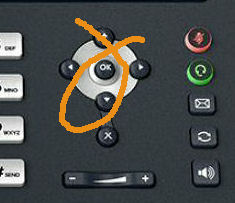
When you see the screen below, press the soft ‘OK‘ button as shown below.
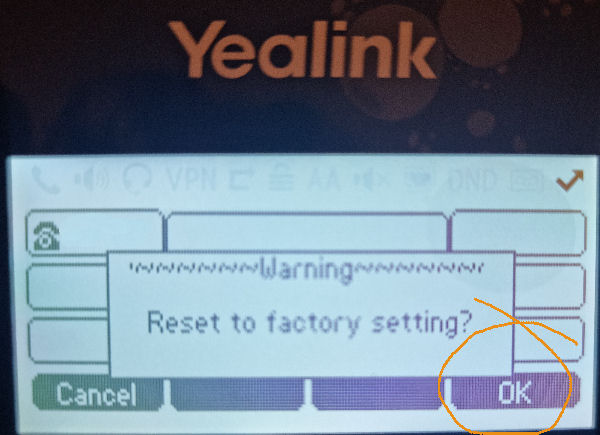
When reset, the phone will re start and will need to be re programmed unless it is set up to fully auto provision. The phone could take up to 5 minutes to fully re start up.
Default username and password
The default username and password is ‘admin’ for both. In the interests of security, we strongly recommend changing the password from ‘admin’ as soon as possible. We will not provide a phone to a client with its default password unless directed to do so.
Upgrade the firmware
We will usually upgrade the firmware of a phone before we install it. Firmware upgrading should only be carried out by Megganet, and we can carry this out remotely.
Manually configuring your credentials
After resetting your phone you can enter your 3 x credentials;
- SIP server address: megganet.intervoip.co.uk
- Username: colum_maguire
- Password: p39Ce%j!{-gKKF8$
Examples are given in italics.
Block ghost calls
Ghost calls are caused when the phone mysteriously rings without any one actually ringing it.
There are 2 things settings to change to reduce the changes of a Ghost call.
First, log into the phone and browse to Features > General information > ‘Allow IP Call‘ and configure the setting to ‘Disabled‘.
Next, Configure ‘Accept SIP Trust Server Only‘ to ‘Disabled‘.
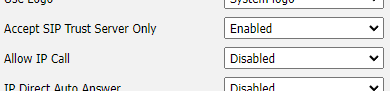
Configure ‘Accept SIP Trust Server Only’ to disabled and configure ‘Allow IP Call‘ setting to ‘Disabled‘