FTTC (up to 80Mb), FTTP (up to 1GB), Leased lines, VoIP from £6/ month, Security software, Office 365, Email etc.
When you need value for money and quality of service without the drama phone 028 8283 1111
Select a quick link > Control panel - Rise a ticket - Remote assistance
-
Bitdefender
-
Internet services
-
VoIP Low cost telecoms
-
-
- Redirect your number
- VoIP on your Desktop
- Allocate function keys
- VoIP audio quality help
- Lifts Regulations 2016
- Address book
- Inclusive calls
- Reset a Yealink phone
- Yealink basics
- Yealink advanced
- Yealink Busy Lamp Field
- Reset BLF State
- ZoiPer set up on Android
- Call waiting
- Outbound and inbound call issues
- Feature Dial Codes
- Port a number from Megganet
- Program voicemail button
- Show all articles ( 3 ) Collapse Articles
-
-
Email services
-
Phone lines and calls
-
Software
-
Fax numbers (Cloud)
-
Domians
-
IT Equipment
-
Backups
-
Identify connections
- Phone Colum on 02828831111 or 07788562087
-
Identify equipment
- Phone Colum on 02828831111 or 07788562087
-
Downloads
-
Glossary
- Phone Colum on 02828831111 or 07788562087
-
Documents
- Computer name
- Migrating Hosted Exchange to Microsoft Exchange
- How to email a screenshot
- Direct Debits explained
- Powerline
- Microsoft NCE
- Chose an email address
- UPS - Power protection
- Wireless Access Points (WAP's)
- SPAM
- Password policy
- Run book
- Wi-Fi reset internal adapter
- Seasonal greetings
- Reliability Monitor
- Standing Orders
- Windows updates
- Buying a printer
- Cease an internet service
- Windows 11 store
- Remote Support
- Omada controller
- Port open verification
- OpenVPN configuration
- VPN L2TP to an Enterprise TP-Link router
- Wireless (Wi-Fi) Repeater
- Teams installation
- Video conferenceing screen installations
- House networking
- Printer windows 10 view
- Synology to cloud backup service
- Laptop care
- OpenVPN explained
- Show all articles ( 18 ) Collapse Articles
-
Remote Support
-
Payments
-
Pricelist (Hardware)
-
Synology NAS
MS Exchange on iOS (Outlook)
You can set up a MS Exchange email account on an Apple iOS device with Outlook.
Please ensure you have your email address and email address password before starting this. You can verify your correct email address and password by logging onto your webmail.
Please note, there are many different types of iOS device and many different versions of software used on them and teh technique used to install and configure Outlook may vary from the instructions below. So please use them a guide.
We have no remote access to iOS devices and are unable to provide remote support for iOS devices, however if you get stuck, please bring it to our office or arrange a callout and we will set it up for you.
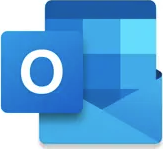
Install Outlook on your iOS device if it is not already installed. It is available form the Apple store here. Remember, you will need iOS 10 or higher.
Once Outlook is installed, select ‘Settings‘ > ‘Add Account‘ > ‘Add Email Account‘.
Enter your full email address then tap ‘Add Account‘.
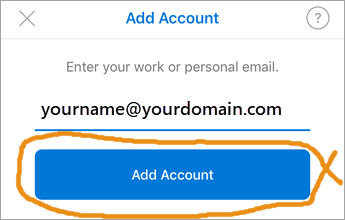
Enter the password for your email address and click ‘Sign in’ as in the below pic.
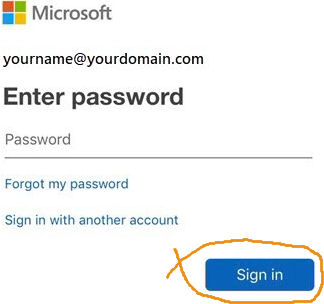
Click ‘Yes‘ or ‘Allow‘ to give Outlook permission to sync your calendar, contacts etc.
You should now be able to use Outlook on your iOS device.