FTTC (up to 80Mb), FTTP (up to 1GB), Leased lines, VoIP from £6/ month, Security software, Office 365, Email etc.
When you need value for money and quality of service without the drama phone 028 8283 1111
Select a quick link > Control panel - Rise a ticket - Remote assistance
-
Bitdefender
-
Internet services
-
VoIP Low cost telecoms
-
-
- Redirect your number
- VoIP on your Desktop
- Allocate function keys
- VoIP audio quality help
- Lifts Regulations 2016
- Address book
- Inclusive calls
- Reset a Yealink phone
- Yealink basics
- Yealink advanced
- Yealink Busy Lamp Field
- Reset BLF State
- ZoiPer set up on Android
- Call waiting
- Outbound and inbound call issues
- Feature Dial Codes
- Port a number from Megganet
- Program voicemail button
- Show all articles ( 3 ) Collapse Articles
-
-
Email services
-
Phone lines and calls
-
Software
-
Fax numbers (Cloud)
-
Domians
-
IT Equipment
-
Backups
-
Identify connections
- Phone Colum on 02828831111 or 07788562087
-
Identify equipment
- Phone Colum on 02828831111 or 07788562087
-
Downloads
-
Glossary
- Phone Colum on 02828831111 or 07788562087
-
Documents
- Computer name
- Migrating Hosted Exchange to Microsoft Exchange
- How to email a screenshot
- Direct Debits explained
- Powerline
- Microsoft NCE
- Chose an email address
- UPS - Power protection
- Wireless Access Points (WAP's)
- SPAM
- Password policy
- Run book
- Wi-Fi reset internal adapter
- Seasonal greetings
- Reliability Monitor
- Standing Orders
- Windows updates
- Buying a printer
- Cease an internet service
- Windows 11 store
- Remote Support
- Omada controller
- Port open verification
- OpenVPN configuration
- VPN L2TP to an Enterprise TP-Link router
- Wireless (Wi-Fi) Repeater
- Teams installation
- Video conferenceing screen installations
- House networking
- Printer windows 10 view
- Synology to cloud backup service
- Laptop care
- OpenVPN explained
- Install Microsoft 365
- Show all articles ( 19 ) Collapse Articles
-
Remote Support
-
Payments
-
Pricelist (Hardware)
-
Synology NAS
- What is a Synology NAS?
- Dive sync remote overview
- Synology Drive Sync Server - installation
- Drive Sync Client Installation
- Drive Backup - recovery
- Synology Active Backup for Windows
- PPTP VPN to a Synology NAS
- Synology Drive Sync end users notes
- Synology Hyper backup - recovery - local computer to external usb drive
Draytek smart VPN – configure router
Draytek refer to users who use VPN’s to connect to folders on a remote server as tellyworkers.
Prerequisites
Before starting, get a list of user names of the people who need remote access. Create very secure passwords for them and store securely.
Ensure the shared resource is available for the tellyworker. Once connected, the end users computer username and password is used to access the shared resource.
The same username the telly worker uses to log on to their computer (if it is not a PIN or Microsoft account) may be used but this is not recommended.
Please note that some Draytek models may have a slightly different menu options.
Please ensure the router has that the router is a currently supported model and it is updated with the most recent version of its firmware.
Create the user and set the SSL Tunnel
Log into the Router and go to ‘VPN and Remote Access’ > Remote Dial-In User’.
Select the next available index (in this case it is Index 1).
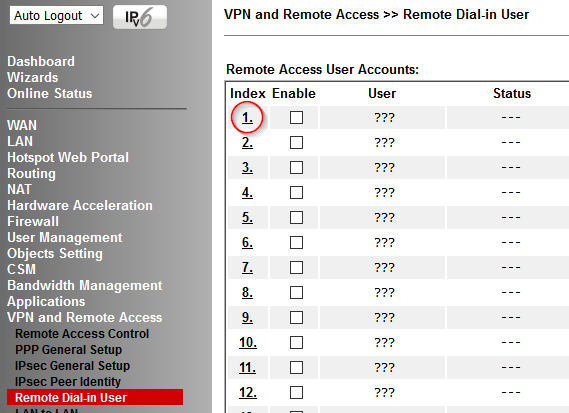
Enter the tellyworks Username and Password.
Under ‘Allowed Dial-In Type only select SSL tunnel’ as shown in the pic below.
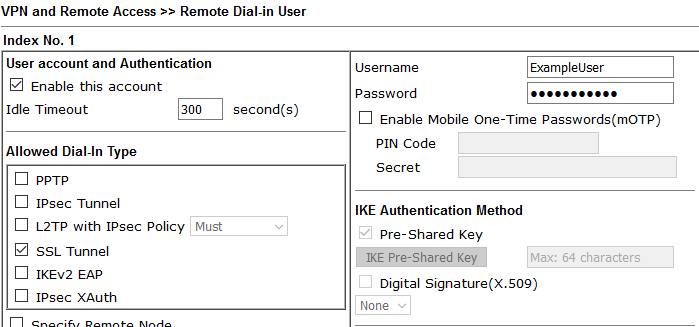
Click ‘OK’ to save this profile.
If you are asked by your web browser to save your password say ‘No‘.
Next, go to ‘VPN and Remote Access‘ > ‘Remote Access Control‘ and select ‘Enable SSL VPN Service‘ as in the pic below.
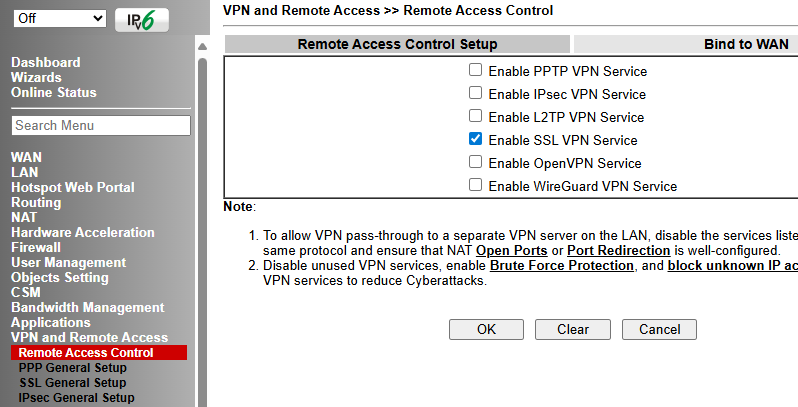
Next, go to your SSL VPN setup. This link may be in different locations on your Draytek router but in this sample router it is in ‘VPN and Remote Access‘ > ‘SSL General Setup‘. It may however be in ‘SSL VPN‘ > ‘General Setup‘. Essentially, it’s the same thing.
Please note, we have changed the port number from the default ‘443‘ to ‘444‘.
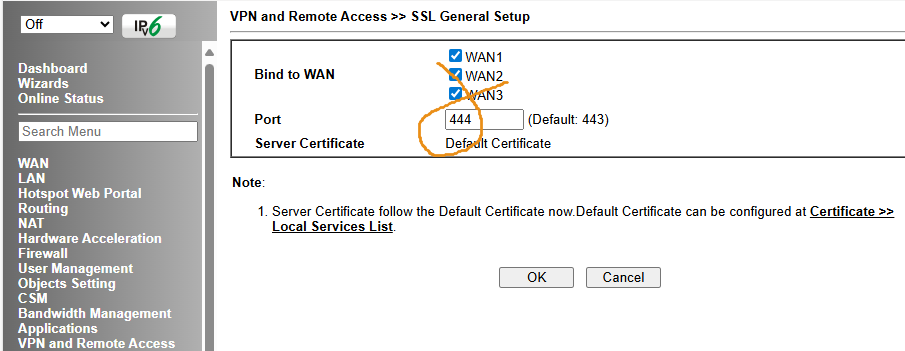
Remember, when configuring the client software – set the port number to 444. We use port 444 to avoid clashing with HTTPS access to the router. That’s the router configured.
Some Draytek routers have a built in DDNS service but this service is beyond the scope of this web page.